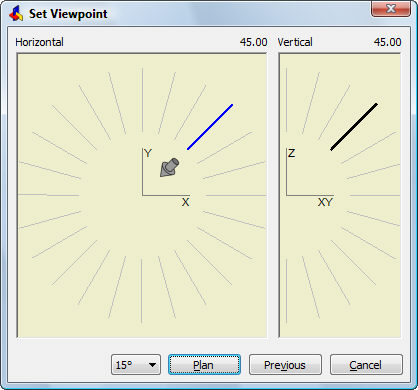
Works with Bricscad (Windows) Classic and Pro, Bricscad (Linux) Classic
Changes the 3D viewpoint.
Accessing the Command
command bar: vpoint
transparent: 'vpoint
aliases: viewpoint, -vp, -viewpoint, -vpoint
menu bar: View | Look From
toolbar: Isometric Views
: vpoint
Prompts you in the command bar:
Plan/Rotate/<View point> <0.0, 0.0, 0.1>: (Enter x,y,z coordinates, an option, or press Enter for dialog box.)
Command Options
|
Option |
Description |
|
Specifies the viewpoint by x,y,z coordinates. To view an isometric viewpoint, enter -1,-1,1. |
|
|
Displays the Set Viewpoint dialog box; see DdVPoint command. |
|
|
Displays the plan view of the current UCS; prompts you: Plan view of: UCS/World/<Current UCS> - Enter an option. |
|
|
Current UCS |
Displays the plan view of the current UCS. |
|
UCS |
Displays the plan view of a named UCS; prompts you: ? to list/<Name of UCS> - specify the name of the UCS. |
|
World |
Displays the plan view of the World Coordinate System. |
|
|
|
|
Changes the viewpoint by angles; prompts you: Angle in XY plane from X axis - specify an angle, or pick two points. Angle from the XY plane - specify an angle, or pick two points. |
|
Dialog Box Options
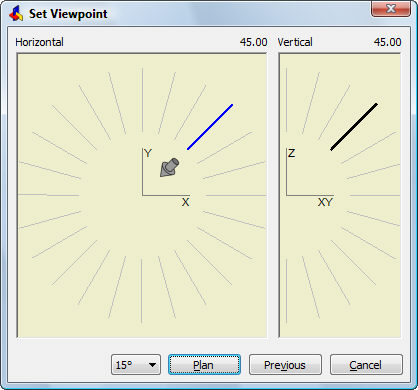
|
Option |
Description |
|
Horizontal |
|
|
Vertical |
|
|
Angle Precision |
Sets markers at 5, 15, or 45 degrees; default = 45. |
|
Plan |
Reverts from the 3D viewpoint to 2D plan view. |
|
Previous |
Reverts to the previous viewpoint. |
|
Set |
Sets the viewpoint and exits the dialog box. |
Related Commands
DdVPoint - changes the 3D viewpoint of the drawing through a dialog box.
DView - changes the 3D viewpoint interactively, and turns on perspective mode.
RtRot - rotates 3D drawings in real-time
| Bricscad™ is commercialized by Bricsys NV. Bricsys NV and Vondle NV are fully owned subsidiaries of Menhirs NV. Copyright © 2001- Menhirs NV - All rights reserved. |