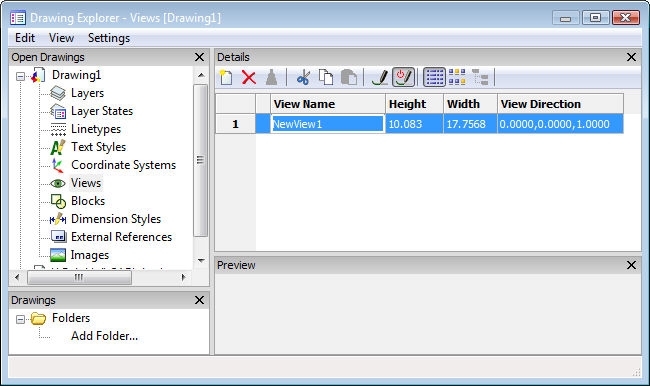
Works with Bricscad (Windows) Classic and Pro, Bricscad (Linux) Classic
Creates and sets named views through the Drawing Explorer.
Accessing the Command
command bar: view
alias: ddview, v, expviews
menu bar: Settings | Views
: view
Displays the Views section of the Drawing Explorer dialog box:
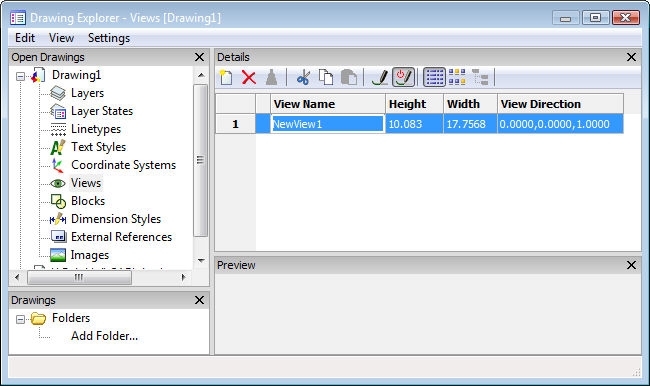
Create or select named views, and then click X.
Press F1 to access help.
Command Options
|
Option |
Description |
|
Designates the current view. |
|
|
Specifies the name of the view. Click to edit. |
|
|
Specifies the height of the view in current units. Click to edit. |
|
|
Specifies the width of the view in current units. Click to edit. |
|
|
Specifies the direction of the view in x,y,z coordinates. Click to edit. |
|
|
|
|
|
Creates new named views; clears the dialog box and then prompts you: View: ? to list saved views/Save/Window - enter an option. |
|
|
? to list saved views |
Lists the names of views saved in this drawing; prompts you: View(s) to list <List all views> - enter a name or press Enter for all. Bricscad reports like this: Name of view: NewView1 Space: Model Height of view: 10.0830 Center of view: X= 0.0000 Y= 0.0000 Press F2 to see the Prompt History window. |
|
Save |
Saves the current viewpoint as the named view. Returns to the Drawing Explorer. |
|
Window |
Saves a windowed area as the view; prompts you: First corner of view window - pick a point, or enter x,y coordinates. Opposite corner - pick another point, or enter x,y coordinates. Returns to the Drawing Explorer. |
|
|
|
|
Erases the named view from the drawing without warning. |
|
Related Commands
-View - controls named views through the command bar.
Print - plots named views.
Rename - renames views through the Drawing Explorer.
Zoom - utilizes the Previous option to show the previous view.
| Bricscad™ is commercialized by Bricsys NV. Bricsys NV and Vondle NV are fully owned subsidiaries of Menhirs NV. Copyright © 2001- Menhirs NV - All rights reserved. |