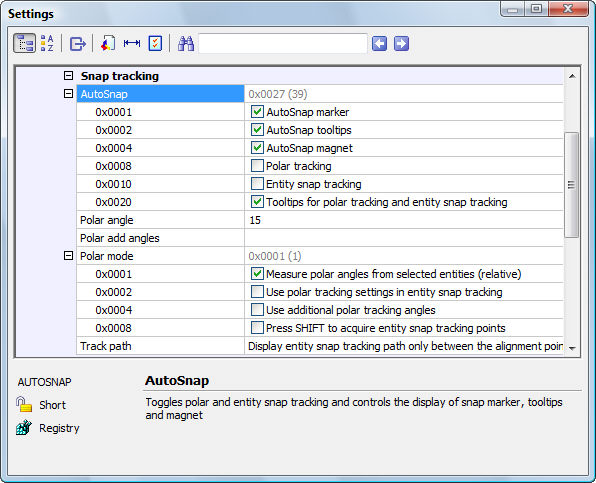
Works with Bricscad (Windows) Classic, Pro and Platinum, Bricscad (Linux) Classic and Pro
Sets the properties for snap tracking, through the Settings dialog box (short for "dynamic dialog snap tracking").
Accessing the Command
command bar: ddstrack
transparent: 'ddstrack
alias: settings
status bar: STRACK
: ddstrack
Displays the Snap Tracking section of the Settings dialog box:
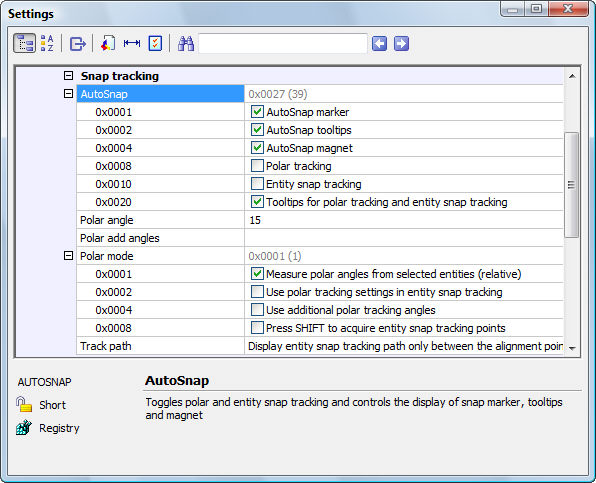
Change settings, and then click X.
Command Options
|
Option |
Description |
|
Specifies the look and action of AutoSnap:
|
|
|
Specifies the default polar snap increment; default =15 degrees. |
|
|
Specifies additional user-defined angles for polar snap. |
|
|
Specifies how polar mode is handled:
|
|
|
Determines how the tracking path is displayed:
|
Related Commands
None.
| © Menhirs NV. All rights reserved. |