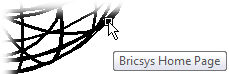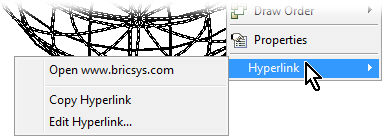HyperlinkOptions
Works with Bricscad (Windows) Classic, Pro and
Platinum, Bricscad (Linux) Classic and Pro
Toggles the display of the hyperlink cursor, shortcut menu, and
tooltips.
Accessing the Command
command bar: hyperlinkoptions
transparent: 'hyperlinkoptions
: hyperlinkoptions
Prompts you in the command bar:
Display hyperlink
cursor and shortcut menu? [Yes/No] <Yes>: (Type Y or N.)
Display
hyperlink tooltips? [Yes/No] <Yes>: (Type Y or N.)
Command Options
|
Option
|
Description
|
|
Display hyperlink
cursor and shortcut menu
|
Toggles the display of the "hyperlink" icon and
the Hyperlink submenu on shortcut menus:
When the cursor passes over entities with
hyperlinks, the "world" icon is displayed.
When you right-click a selected entity that
contains hyperlinks, the Hyperlink item is added to the menu.
|
|
Display hyperlink tooltips
|
Toggles the display of the hyperlink
tooltip:
The text of the tooltip is specified by the
Hyperlink command's Hyperlink
Description option.
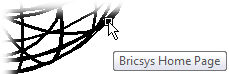
|
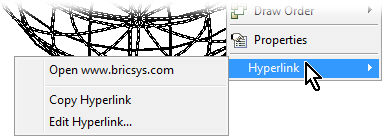
|
Hyperlink Cursor
|
Description
|
|
Open url
|
Opens the location specified by the URL.
If a location on the Internet, Bricscad opens
the page in the default Web browser.
If a file, Bricscad opens the file in the
associated application.
This option executes the URL command.
See URL command.
|
|
Copy Hyperlink
|
Copies the URL to the Clipboard; the URL can be
pasted into the drawing or other documents with the Ctrl+V
shortcut.
See PasteClip command.
|
|
Edit Hyperlink
|
Opens the Edit Hyperlink dialog box for editing
the URL, description, and other parameters.
See Hyperlink command.
|
Related Commands
-Hyperlink - attaches
hyperlinks through the command bar.
Hyperlink - attaches
hyperlinks through a dialog box.
Settings - sets options for
hyperlinks in the Files section of the Settings dialog box.
Browser and Url - open the default Web browser.
OnWeb - opens the
Bricsys home page in your computer's default Web browser.
Mail - attaches the
current drawing to a message in the default email client.
|
© Menhirs NV. All rights reserved. |