Do one of the following:
Click the Trim
tool button (![]() ) on the Modify toolbar.
) on the Modify toolbar.
Choose Trim in the Modify menu.
Type trim or TR in the command bar, then press Enter.
Command: TRIM
The Trim command lets you clip or trim entities by cutting entities.
If the Edge Mode (EDGEMODE) system variable is On, you can trim entities by an implied edge of the cutting entities.
If the cutting entity is not in the same plane as the entity you want to trim, the Projection Mode (PROJMODE) system variablele defines how the intersection is to be calculated. The options are:
Project to the XY plane of the current UCS
Project to the current view plane
True 3D mode (No projection).
When trimming entities, you first select the cutting edges, and then specify the entities to trim, selecting them either one by one or using the fence selection method.
The following entities can be trimmed: lines, two- and three dimensional polylines, arcs, circles, ellipses, elliptical arcs, splines, rays and infinite lines.
Cutting entities can be: lines, splines, polylines, arcs, circles, elliptical arcs, ellipses, rays, infinite lines, layout viewports.
Entities in a block can be selected as cutting entities.
To trim entities
Do one of the following:
Click the Trim
tool button (![]() ) on the Modify toolbar.
) on the Modify toolbar.
Choose Trim in the Modify menu.
Type trim or TR in the command bar, then press Enter.
The command bar reads: Select cutting entities for trim <ENTER to select all>:
Select the cutting entities, then press Enter or
right click.
The command bar reads: Fence/Crossing/Edge
mode/Projection/eRase/Undo<Select entity to trim or shift-select
to extend>:
A prompt menu displays.
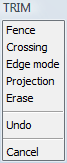
Click the entity you want to trim, the part of the
entity that you click will be removed.
The entity is trimmed.
or
Press and hold the shift key to extend the entity.
Repeat step 3 to trim more entities.
Right click to conclude the Trim command.
|
NOTES |
Entities which are selected when you launch the Trim command will be used as cutting entities. |
| © Menhirs NV. All rights reserved. |