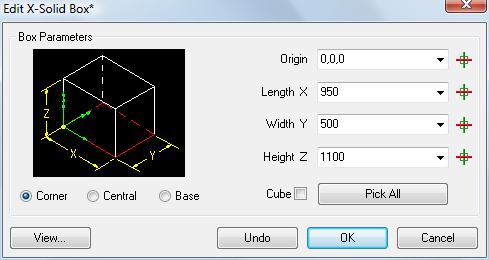
Command: XSOLIDEDIT
All X-Solids models, whether primitives, composites or solid arrays are edited with the XSOLIDEDIT command.
The XSOLIDEDIT command, accesses a solid's CSG tree and allows it to be changed in the way it was created.
The command uses the PICKFIRST selection set, so if a solid is selected when the command is started, it will be opened for editing. The LAST option will select the last solid created, even if it is not the last entity in the Bricscad drawing database. Otherwise, begin by selecting an X-Solids solid.
If a standalone primitive is selected after issuing the XSOLIDEDIT command, the appropriate primitive dialog will appear immediately. Refer to the specific primitive for more information on editing each type.
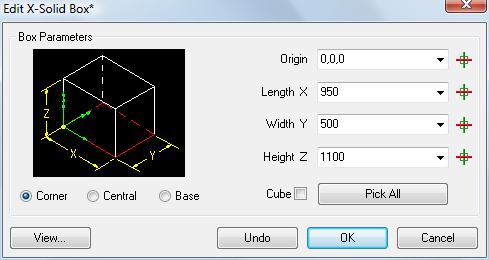
The Edit X-Solids dialogs have an image in the upper left to indicate the kind of solid being created. It is a static image, not scaled to the size you are creating. The ECS (Entity Coordinate System) tripod, drawn in green, shows where the entity’s origin will be located. The red rectangle indicates the location of the base shape. Click the Corner, Central or Base radio buttons to relocate the solid's origin.
The object's parameters appear next to the illustration. All X-Solids dialogs remember the last value of all parameters. Some parameters are shared by various dialog boxes. For example, the Height Z parameter applies to the Create X-Solid Box, X-Solid Cylinder, X-Solid Cone and X-Solid Wedge dialogs. All previously used values in the current Bricscad session can be chosen from a drop-down list.
The Edit X-Solids dialogs have a Pick All button that temporarily closes the dialog and prompts you in the command bar. In this way you can, for example, drag a rectangle to define a box, or a circle to define a cone or cylinder. When input is complete, the dialog reopens with the values you specified.
Click the Pick
button (![]() ) of a parameter to define the value graphically in
the drawing. The dialog box closes temporarily and you are prompted
in the command bar.
) of a parameter to define the value graphically in
the drawing. The dialog box closes temporarily and you are prompted
in the command bar.
If an associative solid array is selected after issuing the XSOLIDEDIT command, the appropriate dialog will appear immediately.
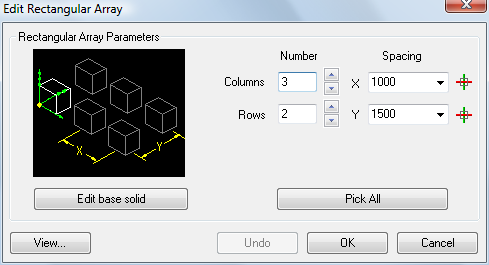
Click the Pick
button (![]() ) of a parameter to define the value graphically in
the drawing. The dialog box closes temporarily and you are prompted
in the command bar.
) of a parameter to define the value graphically in
the drawing. The dialog box closes temporarily and you are prompted
in the command bar.
Click the Pick All button to temporarily close the dialog. You are prompted in the command bar. When input is complete, the dialog reopens with the values you specified.
Click the Edit base solid to edit the base solid of the array.
If the selected solid is an X-Solids composite solid, it’s primitives will be displayed with one of them highlighted as active. If the point at which the composite was picked is part of a primitive, then that primitive will be the active primitive, else the first primitive in the tree will be selected. If dialogs are enabled, the Edit Composite dialog displays:
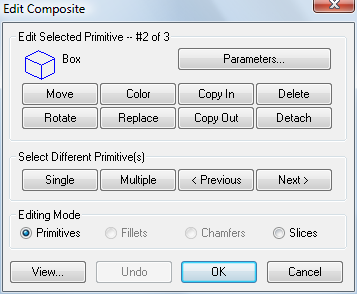
Click the Parameters... button to edit the currently selected primitive.
Click the Next> and Previous< buttons to browse through the primitives of the composite X-Solid.
Click the Single button to select a primitive in the composite X-Solid. The Edit Composite dialog temporarily closes to let you select the primitive.
Click the Multiple button to select multiple primitives in the composite X-Solid. The Edit Composite dialog temporarily closes to let you select the primitives. If you click the Parameters... button when multiple primitives are selected, only parameters that are shared by all selected primitives can be edited.
Move: Moves the selected primitive or primitives.
Rotate: Rotates the selected primitive or primitives.
Color: Changes the color of the selected primitive or primitives.
Replace: Replaces the selected primitive. The Edit Composite dialog temporarily closes to let you select the replacement primitive.
Copy In: Copies the selected primitive or primitives. The copy or copies are added to the composite X-Solid.
Copy Out: Copies the selected primitive or primitives. The copy or copies are created as separate X-Solids.
Delete: Deletes the selected primitive or primitives.
Detach: Removes the selected primitive or primitives from the composite X-Solid's CSG tree.
Editing Mode: The XSOLDEDIT command offers Fillets, Chamfers and Slices options whenever it detects the presence of each type of modifier. Selecting one of these options displays a graphic symbol representing each occurrence of the chosen type of modifier. You can select one or cycle through all of the symbols by pressing Enter or right clicking. Each provides options specific to their type, as well as Delete.
| © Menhirs NV. All rights reserved. |