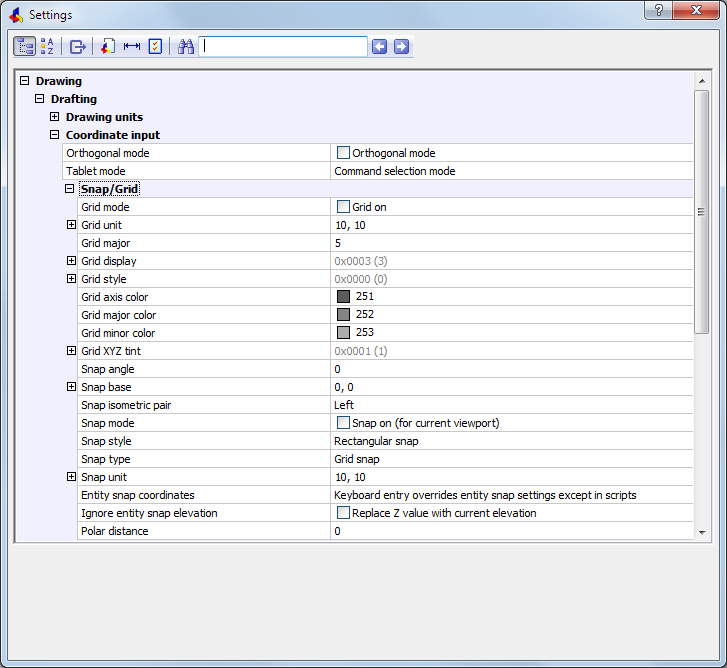
Works with Bricscad (Windows) Classic, Pro and Platinum, Bricscad (Linux) Classic, Pro and Platinum
Displays the Settings dialog box for drafting settings (short for "drafting settings").
Accessing the Command
command bar: dsettings
transparent: 'dsettings
alias: settings
: dsettings
Displays the Settings dialog box at the Drafting section:
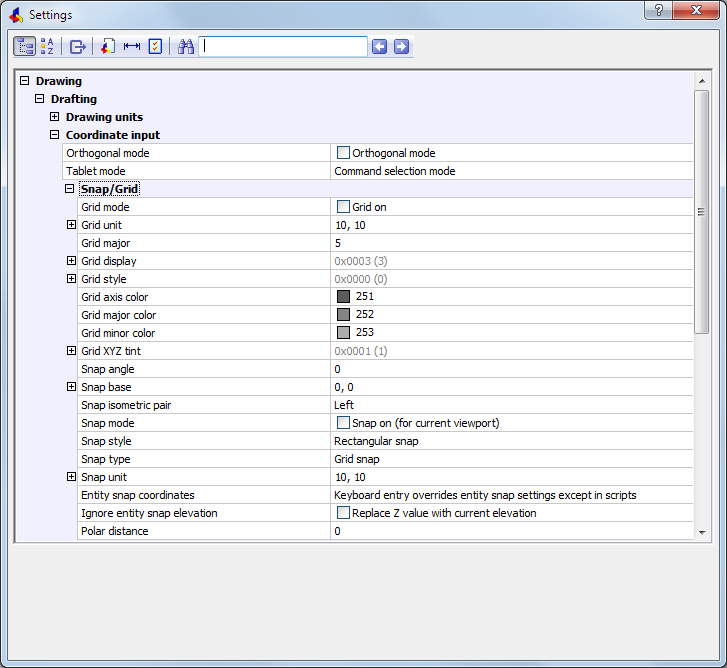
Change settings, and then click X.
Command Options
|
Coordinate Input |
Description |
|
Toggles orthogonal mode:
Hold down the Shift key to turn on ortho mode temporarily; alternatively, double-click ORTHO on the status bar. |
|
|
Toggles tablet mode:
|
|
|
|
|
|
Snap/Grid |
|
|
Toggles the grid display:
To toggle the grid display, you can click GRID on the status bar. |
|
|
Specifies the spacing between grid dots:
|
|
|
Specifies how the grid is displayed.
|
|
|
Specifies whether the grid is displayed with dots or lines in Model Space, Block Editor and/or Layouts. |
|
|
Sets the color of the grid lines on the X-axis and Y-axis of the current coordinate system; default = index color 251. |
|
|
Sets the color of the major grid lines; default = index color 252. |
|
|
Sets the color of the minor grid lines: default = index color 253. |
|
|
Specifies whether the grid axis lines, the major grid lines and/or the minor grid lines display in the color of the X-axis (COLORX) and the Y-axis (COLORY). |
|
|
Rotates the snap and grid relative to the current UCS. |
|
|
Locates the origin of the snap and grid relative to the current UCS:
|
|
|
Specifies the current isometric plane:
|
|
|
Toggles snap mode:
To toggle snap mode, click SNAP on the status bar. |
|
|
Specifies the snap style:
|
|
|
Specifies the snap type:
|
|
|
Specifies the spacing between snap points:
|
|
|
Determines whether coordinates entered by the keyboard have priority over entity snaps:
|
|
|
Replaces the Z-coordinate of an entity snapping point with the current value of the ELEVATION system variable. |
|
|
Specifies the polar distance; effective only when Snap Type is set to Polar Snap. |
|
Related Commands
DdSetVar - changes the values of system variables through a dialog box.
SetVar - changes system variables through the command bar.
| © Menhirs NV. All rights reserved. |