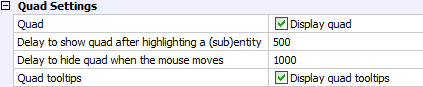
The Quad cursor menu, aka the Quad is an alternative to grip-editing of entities, offering a (much) richer set of editing operations while requiring fewer clicks, without cluttering the screen with loads of grip-glyphs.
While the Quad was initially conceived for easy and fast editing of 3D solids, in upcoming Bricscad versions the Quad will be extended to allow enhanced editing of all entity types.
Activation of the Quad is controlled by the QUADDISPLAY system variable.
To toggle the Quad On/Off, do one of the following:
Click the QUAD field in the Status bar.
Press the F12 function key.
Edit the QUADDISPLAY system variable in the Settings dialog.
Type quaddisplay in the command bar, then choose an option.
To toggle the Subentity option of the Quad On/Off, do one of the following:
Click the SUB field in the Status bar.
Press Ctrl + F12 when an entity or a sub-entity highlights.
Right click the QUAD field in the Status bar, then choose Settings in the context menu.
The Settings dialog opens, showing the Quad settings:
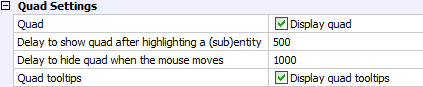
Edit the Quad settings.
Close the Settings dialog.
With the Quad activated, selecting an entity and starting a command takes a single click.
For using the Quad it is necessary to set the SELECTIONPREVIEW system variable to 1 or 3.

Check the status of the SUB field in the Status Bar, then do one of the following.
Set Subentity Selection Off, to select solids or closed 2D entities.
Set Subentity Selection On, to select faces or edges of solids and closed 2D entities.
(option) Right click the SUB field to edit the Subentity Selection options.
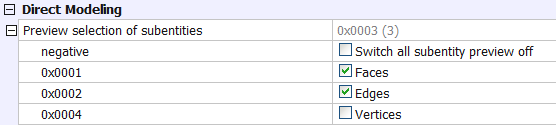
Hover the cursor over a solid or a closed 2D entity, while no command is active:
The 2D entity or the face/edge under the
current cursor position, closest to the viewer, highlights.
If multiple faces/edges are superposed, pressing the TAB key allows
to highlight the obscured geometry.
The Quad menu appears next to the cursor when a (sub) entity remains highlighted longer than the time set by the QuadShowDelay user preference (default = 500 milliseconds).
At first, only a small square is displayed,
showing the operation that was most recently used on the
highlighted (sub) entity type.
The background color of the square indicates the type of the
selected entity:
|
Entity Type |
Background Color |
|
Solid |
|
|
Face |
|
|
Edge |
|
|
Contour |
|
|
Other |
|
Press and hold the TAB key to select obscured geometry.
Press and hold the Ctrl key to select
multiple entities or subentities.
Click to add the highlighted entity/subentity to the selection
set.
Release the Ctrl key to stop selecting entities/subentities.
(option) Click to execute the default Quad command
(do not click on the Quad itself).
The command is executed immediately (selecting the entity and
starting the command takes a single click).
(option) Hover the cursor over the Quad, without
clicking.
The four sides of the square 'flip out' to reveal a larger
diamond:
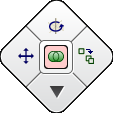
The left, top and right quadrant of the
diamond represent the 3 most used operations for the selected (sub)
entity.
Currently these operations are hard-coded, later on they will be
user-defined.
The bottom quadrant is used to open a
popup-menu.
The popup-menu contains all other possible actions apart from the 3
most used.
If necessary, press and hold the left mouse button to drag the quad to another location.
Do one of the following:
Click the left, top or right quadrant.
The corresponding command is executed.
The selected command becomes the new default Quad command for the
currently selected (sub)entity.
Click the bottom quadrant to open a
popup-menu for more options.
Only commands that apply to the selection are available on the Quad
and the popup menu.
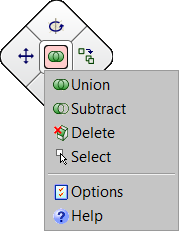
Press the Esc key to cancel the action.
| © Menhirs NV. All rights reserved. |