Polyline
Donut
Trace
Plane (Solid)
Fill On
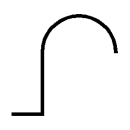
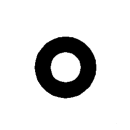
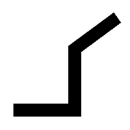
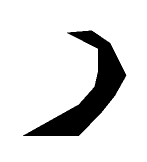
Fill Off
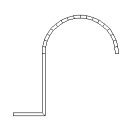
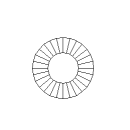
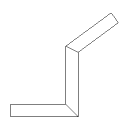
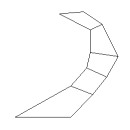
Command: FILL
The Fill command toggles the display of filled and hatched areas. Specifies whether multilines, traces, solids, hatches (including solid-fill) and wide polylines are filled in. If FILLMODE is OFF, all filled entities display and print as outlines.
You can reduce the time it takes to display or print a drawing by turning FILLMODE off.
|
|
Polyline |
Donut |
Trace |
Plane (Solid) |
|
Fill On |
|
|
|
|
|
Fill Off |
|
|
|
|
Setting Fill Mode
To toggle Fill Mode on / off do one of the following:
Choose Fill in the Settings Menu.
Click the Fill
tool button (![]() ) on the Settings toolbar.
) on the Settings toolbar.
Type fill or fillmode in the command bar, then type T + Enter.
Regenerate the viewport.
|
NOTE |
If multiple viewports are open, click the Regen All tool button () on the View toolbar to regenerate all open viewports simultaneously. |
Checking the Fill Mode setting
To check whether FILLMODE is currently ON or OFF, do one of the following:
Type fill or fillmode in the command bar.
The current status of FILLMODE is shows between arrow brackets.
Check the Fill tool
button on the Settings toolbar.
If the Fill tool button is pressed,
Fill Mode is on: 
If the Fill tool button is depressed,
Fill Mode is off: 
| © Menhirs NV. All rights reserved. |