Do one of the following:
Click a single line
text entity.
The Edit Text window opens.
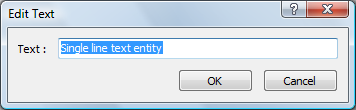
Click a multiline
text entity
The Text formatting toolbar
opens.

Command: DDEDIT
You can edit and modify a text entity as you would any other drawing entity. That is, you can delete, move, rotate, and scale text.
You can change the text color or layer in the Properties Bar.
To edit a multiline text, you can use the built-in text editor or choose an external program, such as Wordpad.
The MTEXTFIXED system variable controls whether the view is zoomed, rotated and/or panned to fit the edited Mtext.
To edit a text entity
Do one of the following:
Choose Edit Text... in the Modify menu.
Type ddedit in the command bar, then press Enter.
The command bar reads: Select entity to modify:
Double click the text entity.
Then go to step 3.
Do one of the following:
Click a single line
text entity.
The Edit Text window opens.
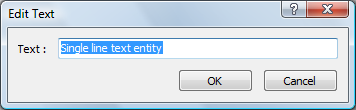
Click a multiline
text entity
The Text formatting toolbar
opens.

Edit the text.
Press the OK button on the Edit Text window or Text Formatting toolbar to apply the changes.
Do one of the following:
Select another text entity to edit.
Right click or press Enter to stop editing text entities.
To edit a selection of Mtext entities
Select the Mtext entities.
In the Properties bar select Contents.
Press the Browse button on the right hand side of
the Contents field
![]()
The Text formatting toolbar opens for the first Mtext entity in the selection.
Edit the Mtext,
Press the OK button
or click in the drawing.
The next Mtext entity in the selection can be edited now.
Repeat steps 5 and 6 until the last Mtext is edited.
To select a different multiline text editor
Edit the MTEXTED system variable under Drawing/Drafting/Texts/Multiline Texts in the Settings dialog.
or
Type mtexted in the
command bar, then press Enter.
The command bar reads: New value for MTEXTED, or . for
none/<current value>:
Type the file name and full path of the alternate
text editor in the command bar, then press Enter.
e.g. C:\Program Files\Windows NT\Accessories\Wordpad.EXE
|
NOTE |
To restore the built-in text editor, type a . (period) in step 2 of the above procedure, then press Enter. |
| © Menhirs NV. All rights reserved. |