Works with BricsCAD (Windows) Classic, Pro and Platinum, BricsCAD (Linux) Classic, Pro and Platinum
Creates a polar or rectangular array of entities through a dialog box.
Accessing the Command
command bar: array
alias: ar
menu bar: Modify | 2D Array
toolbar: Modify |
![]()
: array
Displays a dialog box: (Fill out the settings, then click the OK button to create the array.)
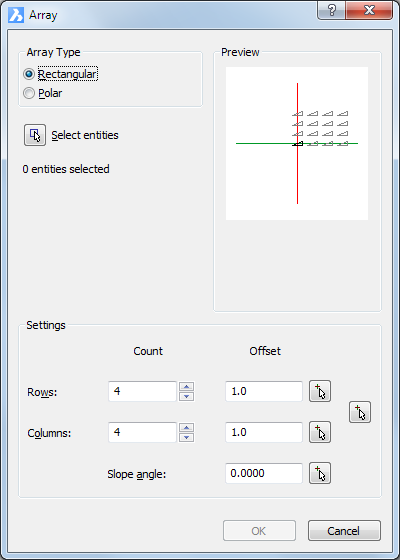
Rectangular array dialog box
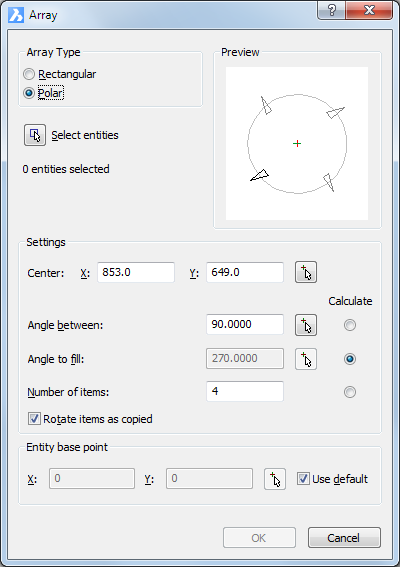
Polar array dialog box
Command Options
|
Option |
Description |
|
Click the Select button ( The Array dialog box temporarily closes. You are prompted to select entities. |
|
|
Specify the number of rows. |
|
|
Specify the offset between subsequent rows. A positive offset adds rows from left to right. Do one of the following:
|
|
|
Specify the number of columns. |
|
|
Specify the offset between subsequent columns. A positive offset adds columns from bottom to top. Do one of the following:
|
|
|
Specify a rectangle. Rectangle length = Columns offset. Rectangle width = Rows offset. Click the Pick Points button
( Prompts you: Specify spacing
rectangle: |
|
|
Specify a rotation angle for the spacing rectangle. Do one of the following:
|
|
|
Option |
Description |
|
Click the Select button ( The Array dialog box temporarily closes. You are prompted to select entities. |
|
|
Specifies the center point of the array. Do one of the following:
|
|
|
Specifies the angle between each copy. Do one of the following:
|
|
|
Determines the extent and direction of the array. Do one of the following:
|
|
|
Specifies the number of items in the array Do one of the following:
|
|
|
Determines whether copies are rotated when they are arrayed:
|
|
|
Relocates the base point of the selected entities. Do one of the following:
|
|
Procedures
Related Commands
-Array - creates a polar or rectangular array of entities; displays prompts at the command bar.
3dArray - creates 3D arrays.
MInsert - inserts arrays of blocks.
| © Menhirs NV. All rights reserved. |