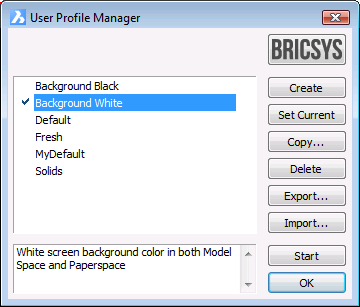
Works with BricsCAD (Windows) Classic, Pro and Platinum, BricsCAD (Linux) Classic, Pro and Platinum
Allows to set current, create, copy, delete, import and export user profiles through a dialog box.
Accessing the Command
command bar: profilemanager
menu bar: Tools | User Profile Manager
: profilemanager
Displays a dialog box:
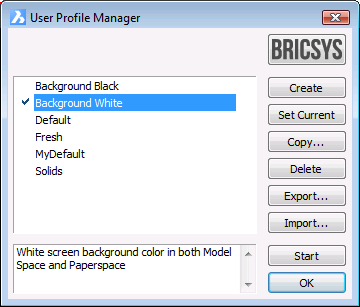
Command Options
|
Option |
Description |
|
Creates a new fresh profile, using built-in default settings. Displays a dialog box:
Profile name: Type a name for the new profile Description: (optional) Type a description for the new profile. |
|
|
Select a profile in the list, then click the Set Current button to set a profile current. The next time BricsCAD is started using this profile. The current profile is marked in the list. |
|
|
Creates a new profile as a copy of an existing profile. Displays a dialog box:
Profile name: Type a name for the new profile Description: (optional) Type a description for the new profile. |
|
|
Select a profile in the list, then click the Delete button to delete the profile. |
|
|
Select a profile in the list, then click the Export button to save the profile to a . Specify the export folder and filename. Exporting then importing a profile allows to migrate user preferences from one computer to another. |
|
|
Click the Import button, then select a *.arg file to import a saved profile. |
|
|
Starts another BricsCAD session using the selected profile. Double click the profile in the list, or select the profile and click the Start button. If the SingletonMode user preference is set to Yes it is not possible to have multiple BricsCAD sessions open simultaneously. Use the Singleton command to set the SingletonMode user preference. |
|
|
Closes the User Profile Manager dialog box. |
Related Commands
Customize - customizes the user interface of BricsCAD: menus, toolbars, keyboard shortcuts, aliases, and shell commands.
| © Menhirs NV. All rights reserved. |