Works with BricsCAD (Windows) Pro and Platinum, BricsCAD (Linux) Pro and Platinum
Saves the selected section plane to a 2D cross section / elevation block or a 3D cutaway section block.
Accessing the Command
command bar: sectionplanetoblock
menu bar: Model | Sections | Section plane to block
toolbar: Sections | ![]()
: sectionplanetoblock
Displays a dialog box:
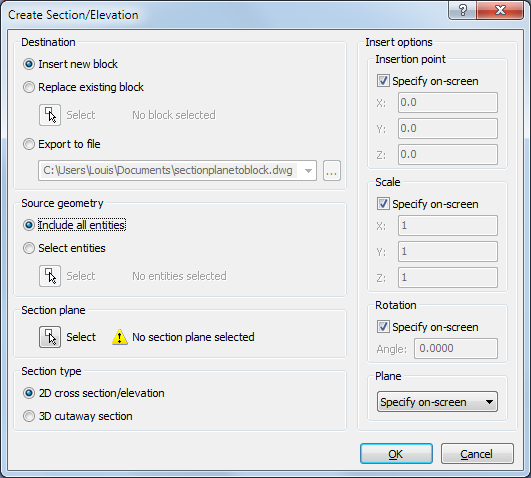
Command Options
|
Option |
Description |
|
Destination |
Defines where the block will be placed. |
|
Section geometry is saved to a new block. |
|
|
You are prompted to select an existing block of which the definition will be overwritten. |
|
|
Click the browse button to open the Select Export File dialog, then select a folder and type a name in the File Name field and click the Save button. |
|
|
Source geometry |
|
|
All 3D geometry in the drawing will be processed. |
|
|
Click the Select
button ( |
|
|
Click the Select
button ( |
|
|
Section type |
Defines whether a 2D or 3D block is created. |
|
A 2D block is created. The 2D Section Settings of the selected section plane entity are used to create the block.
|
|
|
A 3D block is created. The 3D Section Settings of the selected section plane entity are used to create the block. |
|
|
See the Insert command. |
|
|
|
|
|
Specify on screen |
Inserts the block in a plane parallel to the XY-plane of the WCS. |
|
XY plane |
Places the block parallel to the XY plane of the WCS. |
|
YZ plane |
Places the block parallel to the YZ plane of the WCS |
|
XZ plane |
Places the block parallel to the XZ plane of the WCS |
|
Current view plane |
Places the block parallel to the current view plane. |
|
The Create Section/Elevation dialog box closes. In case a new block is created, you are prompted to specify the insertion point, scale and rotation. |
|
|
Aborts the command. |
Procedures
To insert a section as a 2D block
To insert a section as a 3D block
Related Commands
LiveSection - switches the Live Section property of a section plane on or off.
Section - creates section planes of 3D solids; the results are region entities.
SectionPlane - creates a section entity that creates sections of 3D solids, surfaces and meshes.
SectionPlaneSettings - defines the properties of a section plane entity in the Drawing Explorer - Section Planes dialog.
| © Menhirs NV. All rights reserved. |