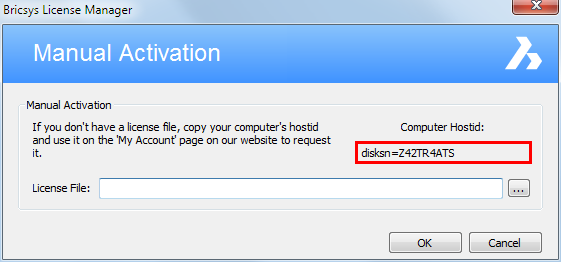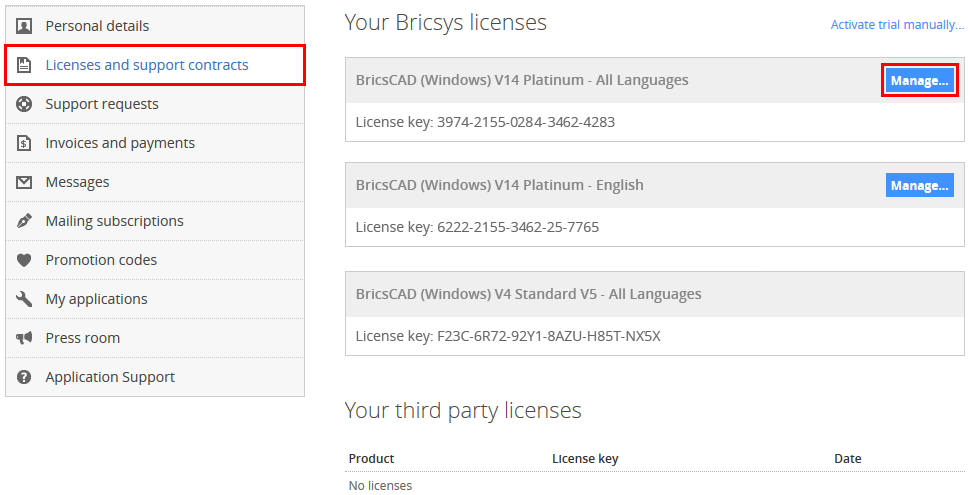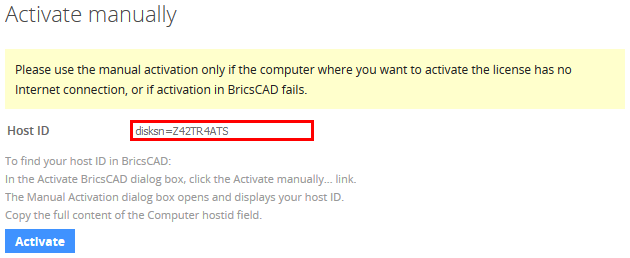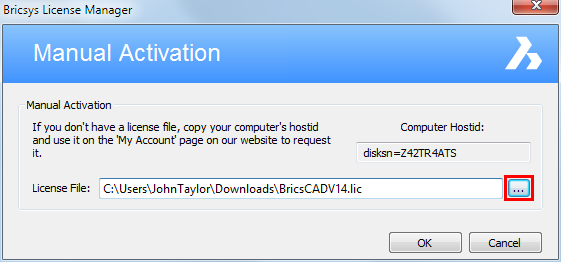Activate a Single or Volume license
manually
The BricsCAD license
activation always requires an Internet connection.
However, if your computer is not connected to the
Internet, the license can be activated manually via another
computer (which is connected to the Internet).
To activate a
Single or Volume license manually
-
Do one of the following:
-
The first time
BricsCAD is started - Go to next step.
-
When starting
BricsCAD in trial mode - In the Free
Trial dialog, click the Enter
License... button.
-
When replacing or
upgrading an existing license - In the Help menu, choose BricsCAD
License... . The Licensing
Information dialog box opens. Click the Modify... button.
-
The Activate BricsCAD
dialog box opens. Click the Activate
Manually... link.
The Manual Activation dialog box
opens.
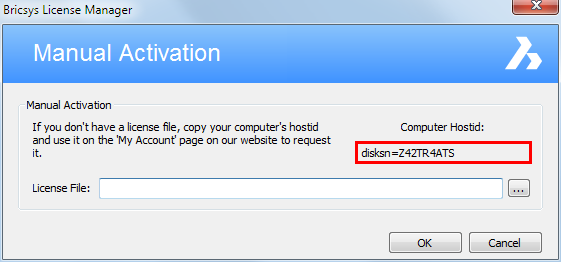
-
Copy the full content of the Computer Hostid field.
-
With the Internet connected computer, go the
Bricsys
website.
-
In the Support menu,
choose My Account (login required).
Make sure you have the Bricsys account of your company which
contains the Volume license. Contact your Bricsys account manager
if needed.
The My Account page opens.
-
In the left menu, choose Licenses and support contracts.
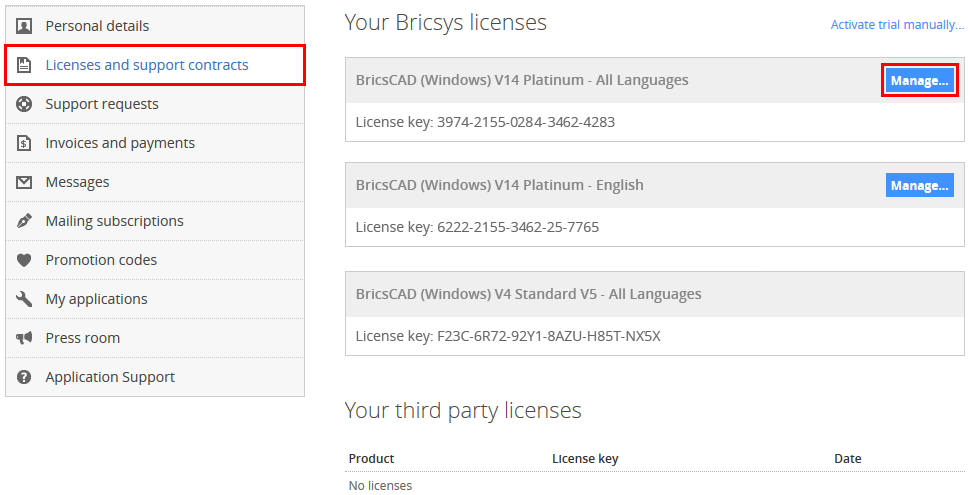
-
Click the Manage...
button of the V14 license you want to activate.
-
In the Host ID field,
paste the computer host ID of the computer you want to install
BricsCAD on.
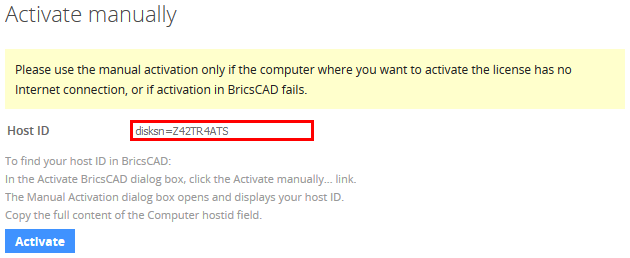
-
In the Host ID field,
paste the computer host ID of the computer you want to install
BricsCAD on.
-
Click the Activate
button.
A license file is generated and made available for
download.
-
Click the Download License
File button.
The license file BricsCADV14.lic is
downloaded to your default download folder.
-
Copy the license file to the computer you want to
install BricsCAD on.
-
In the Manual
Activation dialog box, click the browse button ( ).
).
Open the folder where you copied the BricsCADV14.lic license file to and select the
file.
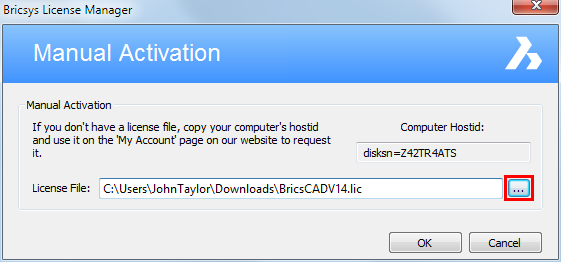
-
Click the OK button.
BricsCAD is launched.
|
NOTE
|
Manually activated licenses cannot be deactivated.
|
|
© Menhirs NV. All rights reserved. |