![]() Customize the Quad to your workspace
Customize the Quad to your workspace![]()
![]() Placing Associative Dimensions Using
the Quad
Placing Associative Dimensions Using
the Quad![]()
![]() How
to edit poly lines with the Quad
How
to edit poly lines with the Quad![]()
The Quad cursor menu, aka the Quad is an alternative to grip-editing of entities, offering a (much) richer set of editing operations while requiring fewer clicks, without cluttering the screen with loads of grip-glyphs.
While the Quad was initially conceived for easy and fast editing of 3D solids, in V14 the Quad is extended to allow enhanced editing of all entity types.
Activation of the Quad is controlled by the QUADDISPLAY system variable.
To toggle the Quad On/Off, do one of the following:
Click the QUAD field in the Status bar.
Press the F12 function key.
Edit the QUADDISPLAY system variable in the Settings dialog.
Type quaddisplay in the command bar, then choose an option.
Right click the QUAD field in the Status bar, then choose Settings in the context menu.
The Settings dialog opens, showing the Quad settings:
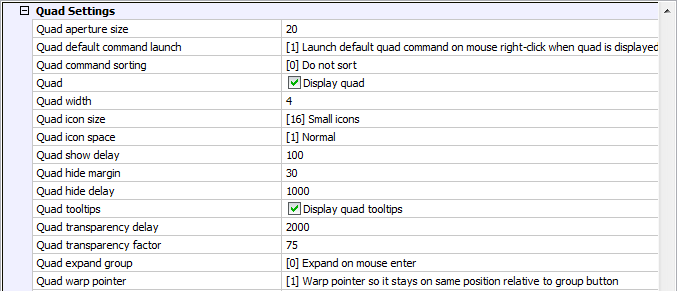
Quad aperture size: Distance in pixels to search for neighboring entities.
Quad default command launch: Sets the action to launch the default Quad command.
Quad command sorting:
Sort commands within groups: most recently used command first.
Sort command groups: morst recently used group on top.
Quad: Controls the Quad display.
Quad Width: Defines the number of commands in a row. Default = 4 commands.
Quad icon size: Small icons (16 x 16 pixels) or Large icons (32 x 32 pixels)
|
|
|
|
Small Icons |
Large Icons |
Quad icon space: Defines the size of the Quad tool buttons: small, normal or large.
|
|
|
|
|
Narrow |
Normal |
Wide |
Quad show delay: Sets the time lap in milliseconds between the highlighting of the entity and the Quad display.
Quad hide margin: Sets the distance in pixels the cursor can move away from the Quad. If the cursor moves outside this limit, the Quad is hidden.
Quad hide delay: Sets the time lap in milliseconds to hide the Quad when the cursor is outside the Quad hide margin limit.
Quad tooltips: Controls the display of command tooltips.
Quad transparency delay: Sets the time lap in milliseconds before the Quad display becomes transparent.
Quad transparency factor: Sets the Quad transparency factor in percent: 0 = Opaque, 100 = fully transparent.
Quad expand group: Defines when a Quad command group is expanded: on mouse enter or on mouse click.
Quad warp pointer: Defines what to do to keep the position of the pointer and the cursor in sync when a command group expands or collapses: move the Quad or move the pointer.
To edit a setting, select the setting then do one of the following:
Type a new value.
Click the check box.
Choose an option.
Close the Settings dialog.
The layout of the Quad cursor menu depends on:
The entity type under de cursor.
The current Workspace.
Geometric events such as intersection or tangency.
In general the Quad has three appearances: last command, command history and full.
When the cursor hovers over an entity, the entity highlights and the Quad displays the command most recently used with this entity type.
![]()
Right click to launch the command.
Move the cursor to the Quad, to display the four most recently used commands with this entity type.
![]()
Click an icon to launch the command.
Move the cursor over the blue field below the
icons to expand the Quad cursor menu.
The first command group expands.
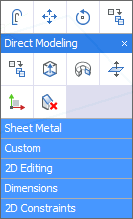
Click an icon to launch a command.
Depending on the current value of the QuadExpandGroup user preference either click another command group or move the cursor to another command group.
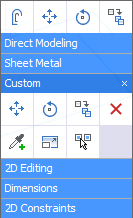
(option) Click the Close icon (![]() ) of a command group to hide this command group in the
Quad for the current workspace.
) of a command group to hide this command group in the
Quad for the current workspace.
Click the OK button on the
Confirm dialog box to hide the
command group.
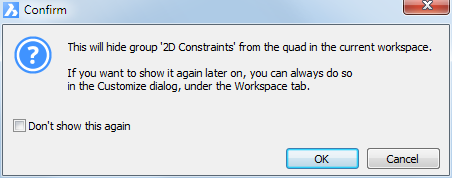
See To edit the workspace command groups to switch closed command groups on.
Move the cursor to the entity you want to
manipulate.
The entity highlights and the Quad cursor displays the most
recently used command with this entity type.
Do one of the following:
Right click to repeat the most recently used command.
Move the cursor to the Quad and select a
different command.
See The Quad Layout.
Execute the command.
|
NOTES |
|
The number of available command groups in the Quad is defined through the current workspace.
Only the content of the Custom command group can be modified. The content of the other command groups is hard-coded and cannot be modified.
Move the cursor over a toolbar, then right click and choose Customize in the context menu.
Click the Workspace tab on the Customize dialog box.
Expand the workspace you want to edit.
Expand the Quad Group
Order list.
Command groups that are currently switched off display in grey.
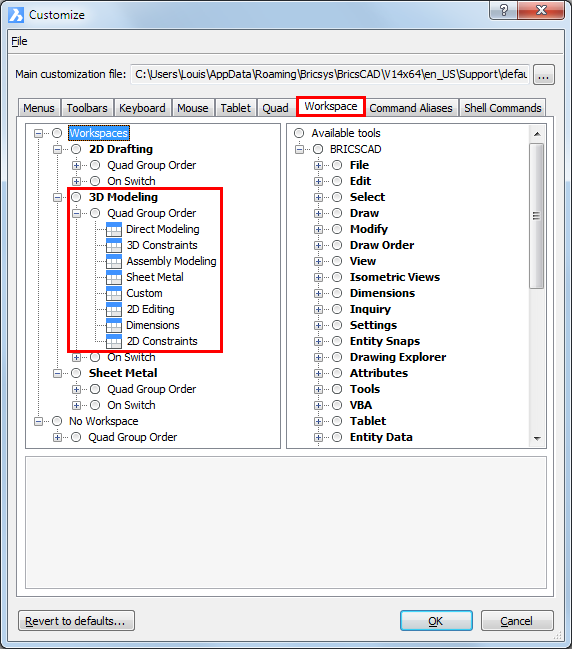
To edit visibility state of a command group, right click a command group then choose Switch On or Switch Off in the context menu.
Move the cursor over a toolbar, then right click and choose Customize in the context menu.
Click the Quad tab on the Customize dialog box.
Expand the Custom command group.
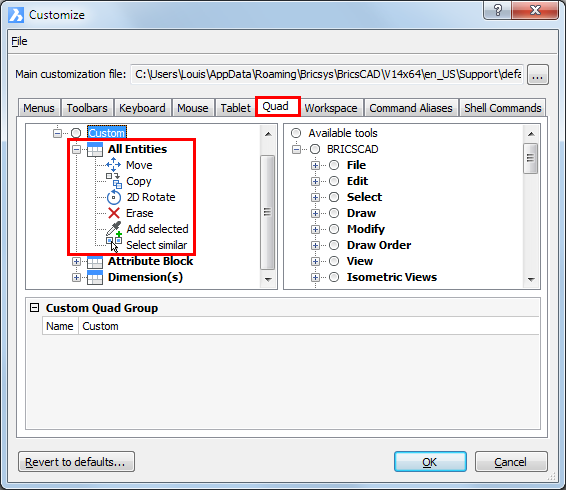
(option) Add a Quad Item Group:
Do one of the following:
Right click the Custom command group name, then choose Append quad item group in the context menu to add a new group at the bottom of the list.
Right click a group item name then choose Append quad item group in the context menu to add a new group above the selected item group.
The Add Quad Item Group dialog box displays.
Type a name in the Group name field.
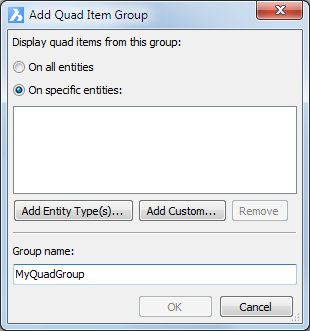
Do one of the following:
Select On all entities to apply the new group to all entity types, and click the OK button to create the new item group.
Select On Specific entities to apply the new group to one or more specific entity types, and proceed with the next step.
Click the Entity Type(s)... button and select one or more entity types.
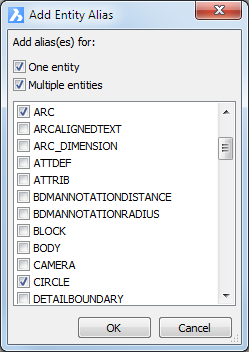
Check either One entity or Multiple entities or both.
Check one or more entity types in the list.
Click the OK button.
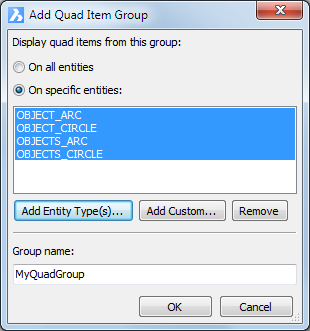
Click the OK button to create the new item group.
(option) Add a command to an item group:
Select a tool in the right hand pane of the Customize dialog box, then drag the tool to the
item group.
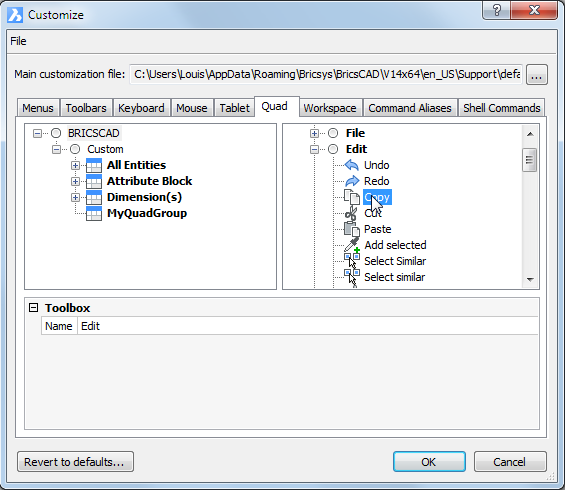
Click the OK button on the Customize dialog to save the changes.
| © Menhirs NV. All rights reserved. |