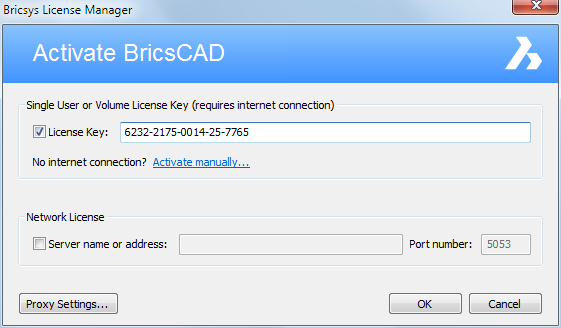
Some computers connect to a network or the internet through a proxy server. Therefore the proxy settings should be configured before activating or deactivating a license.
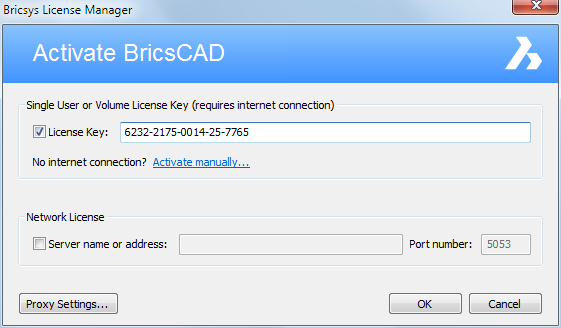
The Proxy dialog opens.
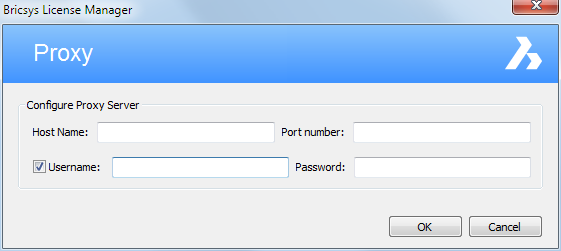
|
NOTE |
The proxy settings configuration remains active for the current BricsCAD session only. If you need to reactivate or deactivate a license in future session, you will have to reconfigure the proxy settings. |
Using a Network license, BricsCAD needs to connect to the license server each time a session is opened. Therefore the proxy settings should be configured permanently.
Proceed as follows on the computer where BricsCAD is running:
Create the HTTP_PROXY
system variable:
HTTP_PROXY=[LicenseServer]:[PortNumber]
(Optional) If the proxy
server supports basic authentication, create the HTTP_PROXY_CREDENTIALS variable:
HTTP_PROXY_CREDENTIALS=[UserName]:[Password]
| © Menhirs NV. All rights reserved. |