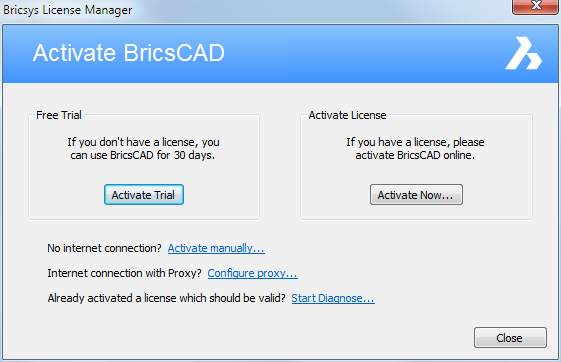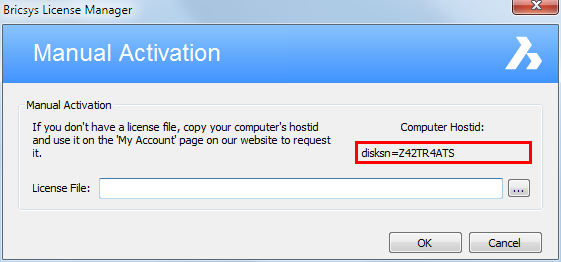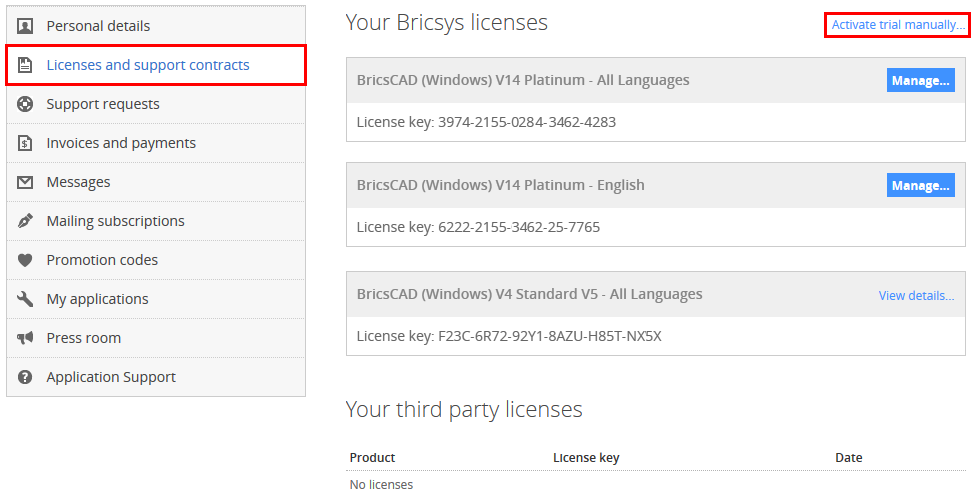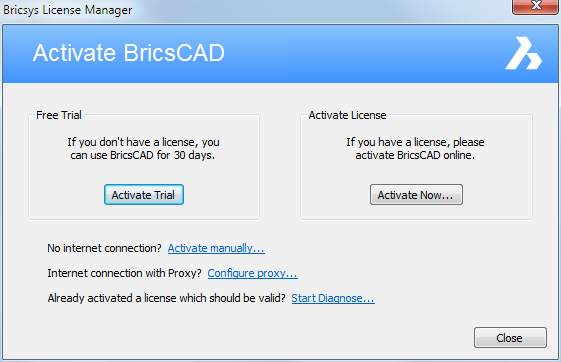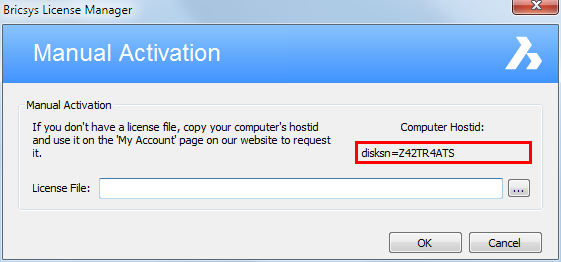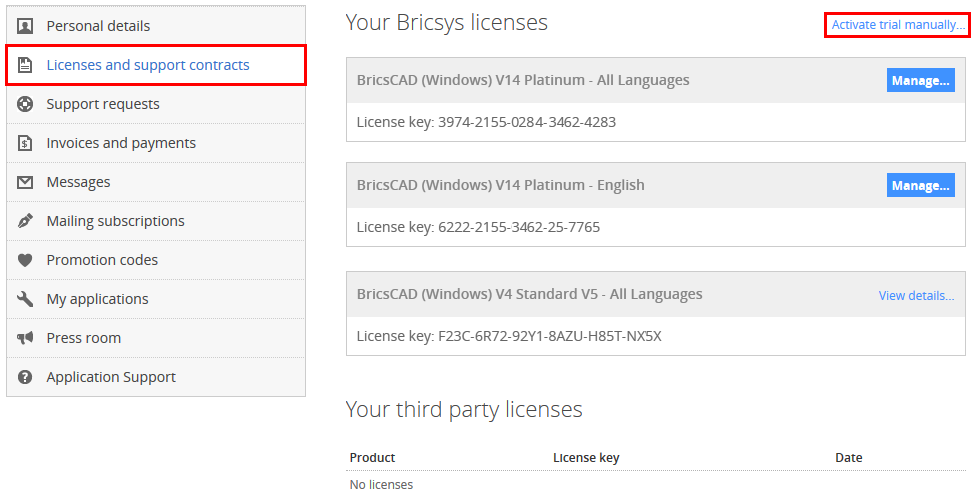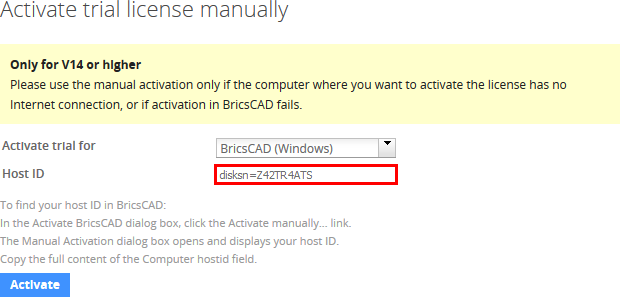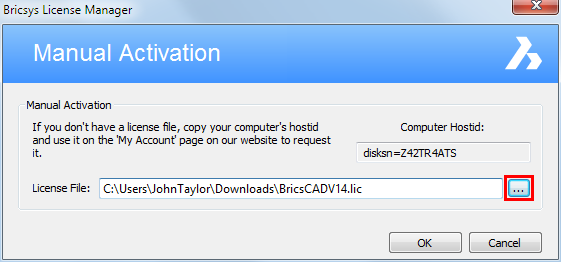Activate a trial manually
The BricsCAD activation
always requires an Internet connection.
However, if your computer is not connected to the
Internet, activation can be done manually via another computer
(which is connected to the Internet).
To activate a trial manually
- Launch BricsCAD.
- In the Activate BricsCAD
dialog box, click the Activate
Manually... link.
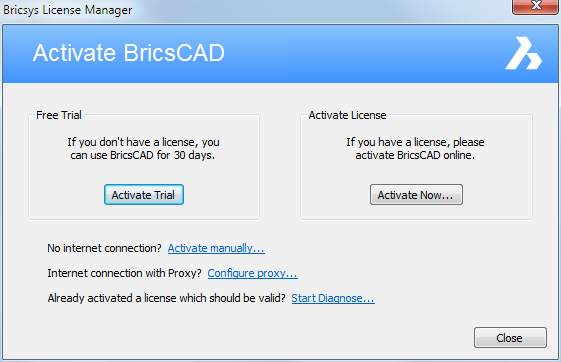
The Manual Activation dialog box
opens.
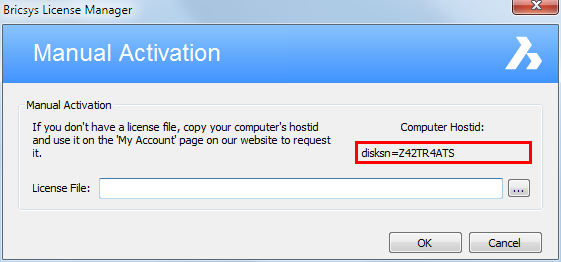
- Copy the full content of the Computer Hostid field.
- With the Internet connected computer, go the
Bricsys
website.
- In the Support menu,
choose My Account (login required).
The My Account page opens.
- In the left menu, choose Licenses and support contracts.
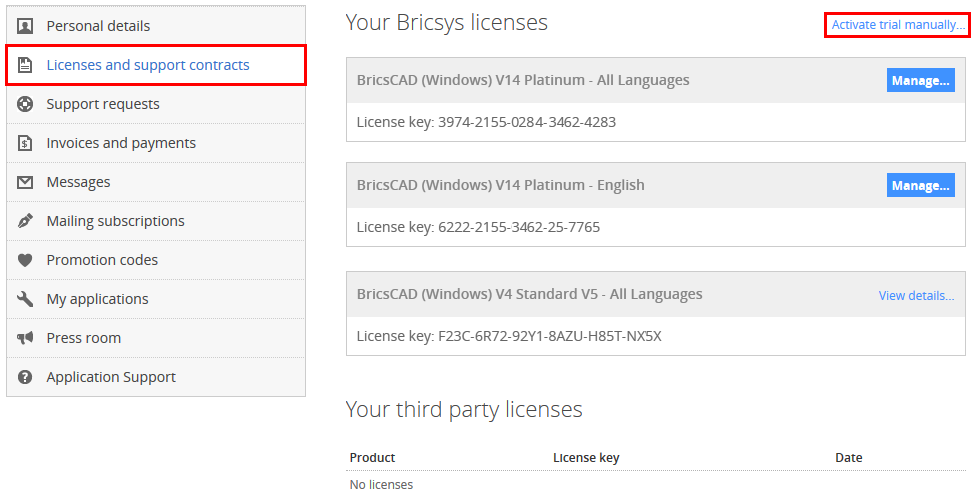
- Click on Activate trial license
manually...
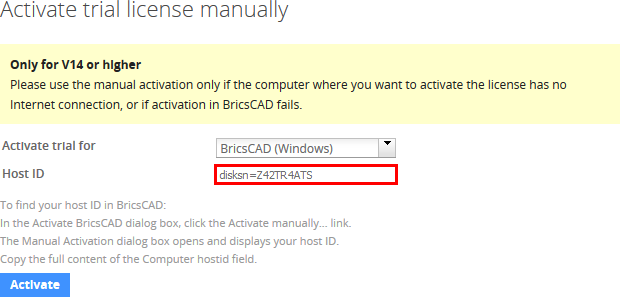
- In the Host ID
field, paste the computer host ID of the computer you want to
install BricsCAD on.
- Click the Activate
button.
A license file is generated and made available for download.
- Click the Download License
File button.
The license file BricsCADV14.lic is
downloaded to your default download folder.
- Copy the license file to the computer you want to
install BricsCAD on.
- In the Manual
Activation dialog box, click the browse button (
 ).
).
Open the folder where you copied the BricsCADV14.lic license file to and select the
file.
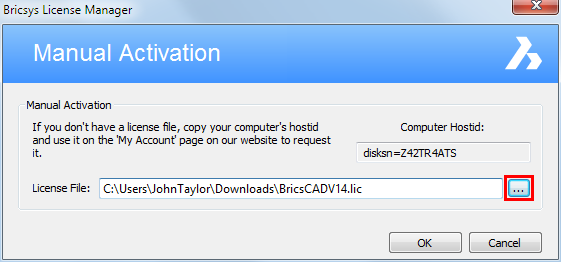
- Click the OK
button.
- In the Free Trial dialog
box, click the Continue button.
BricsCAD is launched.
|
© Menhirs NV. All rights reserved. |