![]() Platinum
Platinum![]() Platinum
Platinum![]() Platinum
Platinum
Attaches a BIM composition to solids.
Accessing the Command
command bar: bimattachcomposition
menu bar: Bim | Attach Composition
toolbar: Bim | ![]()
: commandline
Prompts you in the command bar:
Enter composition name or [Dialog] <Dialog>: (Type a name or press Enter to display a dialog box.)
Select entities to attach composition: (Select entities in the drawing.)
Entities in set: 1
Select entities to attach composition: (Select more entities or press Enter to stop.)
The composition has been assigned to 1 element(s).
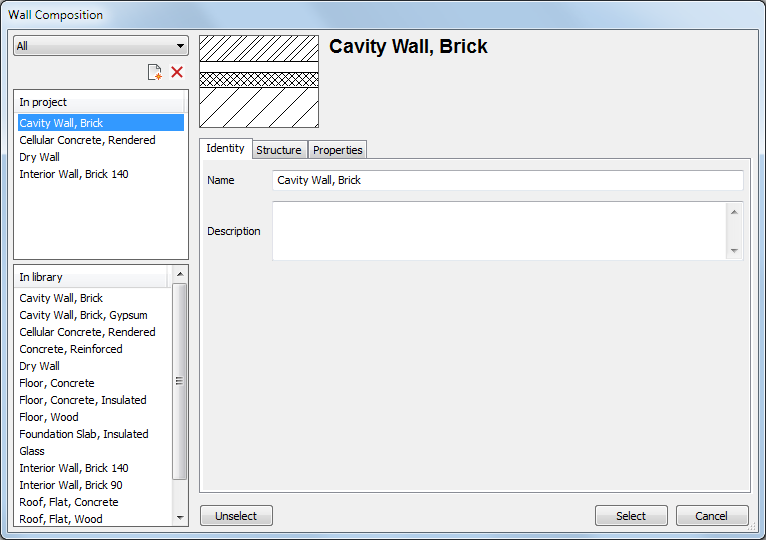
Command Options
|
Option |
Description |
|
Select the composition type
|
Click the button to select a composition type.:
The composition type is defined by the Type property of the composition. Although Compositions are grouped into Wall, Slab, Roof and Generic compositions, any type of composition can be attached to any dwg entity.
|
|
In Project |
Compositions which are already used in the project. |
|
In Library |
Compositions available in the project Library. |
|
Identity |
Name: Name of the composition. The composition name must be unique. Description: Optional description of the composition. |
|
Structure |
Material and thickness of the various composition layers. The layer on top is placed at the outside face of the solid.
|
|
Properties |
Displays the properties of the selected composition.
|
Procedures
Attaching a composition to solids
Related Commands
Bimflip - flips the starting face from which the layers of a composition are set out.
BimUpdateThickness - re-applies the overall thickness of a composition to the solid.
| © Menhirs NV. All rights reserved. |