![]() Platinum
Platinum![]() Platinum
Platinum![]() Platinum
Platinum
Inserts a window or door in a solid.
Make sure Dynamic UCS (DUCS) and Dynamic Dimensions (DYN) are active.
Accessing the Command
command bar: biminsert
menu bar: BIM| BIM Insert
toolbar: BIM | ![]()
: biminisert
Displays a File dialog box:
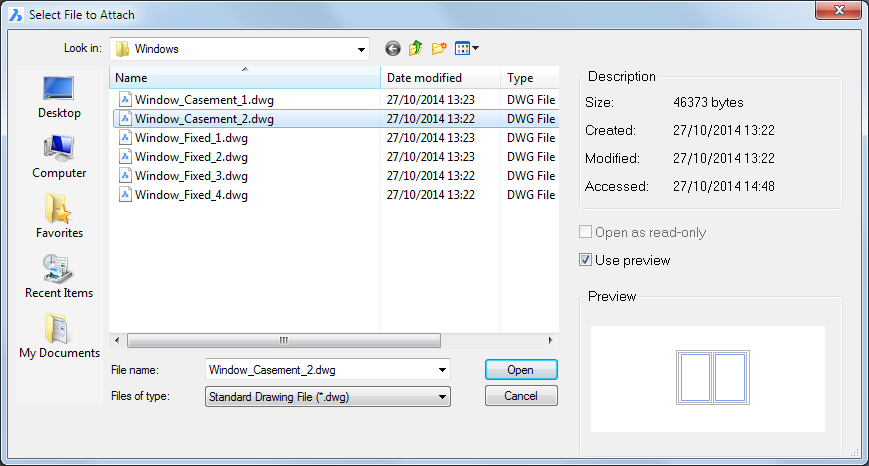
Select a window or door to insert, then double click or click the Open button.
Pick or enter insertion point: (Move the cursor over a solid; the face highlights. The UCS aligns dynamically with the selected face; the X-axis of the DUCS is parallel to the edge by which the cursor enters the face.)
Do one of the following:
Specify a point to insert the selected block.
From the middle of each edge of the opening dynamic
dimensions display to the nearest parallel edge on the face of the
solid.
Press the TAB key to cycle the fields.
Type a value in the dynamic dimension fields, then press the TAB
key, to lock the field which then turns red.
Only one of two parallel dimensions can be locked. If a dimension
value is entered, and the other, parallel dimension was already
locked, it will be unlocked..
Press Enter or click to insert the selected block.
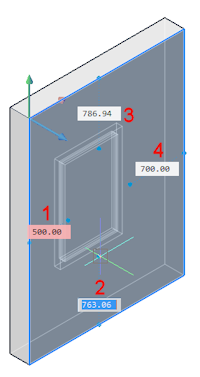
1. Locked field
2. Current field
3 and 4. Unlocked fields
Command Options
No Options
Procedures
Related Commands
BimWindowUpdate - updates the opening made by a window or door in a solid, in case the definition changed in such way that the opening was not correctly updated automatically.
| © Menhirs NV. All rights reserved. |