![]()
![]()
![]()
Displays the operating system Calculator.
Accessing the Command
command bar: cal
transparent: 'cal
: Cal
Displays a dialog box (Windows 7):
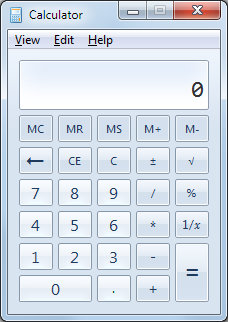
Enter numbers and operations, and then press =.
For scientific calculations, choose View | Scientific.
To close the calculator, click X.
Command Options
|
Option |
Description |
|
Copy - copies results to the Clipboard, which can be pasted to BricsCAD's command bar. Paste - pastes numbers from the Clipboard into the Calculator. |
|
|
Standard - displays basic calculator. Scientific - displays scientific calculator.
Programmer - displays programmer calculator.
Statistics - displays statistics calculator. When you use Statistics mode, you can enter the data that you want to calculate statistics for and then perform the calculations. When you enter the data, it's displayed in the history area and the number of values you have entered is displayed in the calculation area.
Digit Grouping - adds the Digit grouping symbol to separate thousands, e.g. 1,234,456. See the Windows Region and Language / Additional settings) to define the Digit grouping symbol. |
Related Commands
Shell - access the command prompt of the operating system; runs Windows programs.
Files - displays the operating system's File Manager.
| © Menhirs NV. All rights reserved. |