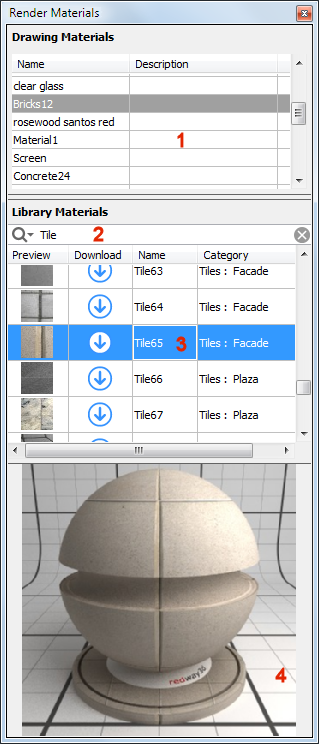|
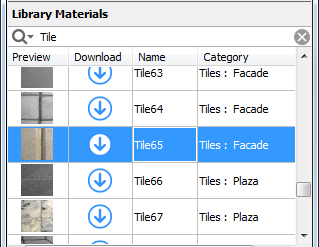
Click the Download, Name or Category
column heading to sort the list accordingly. Click again to reverse
the sort order.
Right click a material to display a context menu:
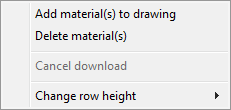
-
Add material(s) to drawing: copies the
selected material(s) to the current drawing.
-
Delete material(s): removes the
selected material(s) from the materials library (= the folder which
is defined by the RenderMaterialPath
user preference).
-
Cancel download: stops an ongoing
material definition download.
-
Change row height: Choose Small, Medium or
Large in the context menu.
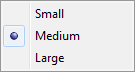
Download field:
The down arrow indicates that the material is not downloaded
yet. Double click to download the material.
Downloaded materials are saved in the folder which is defined by
the RenderMaterialPath user
preference.
(e.g. C:\ProgramData\Bricsys\RenderMaterials).
Drag and drop a material onto an entity to assign the material.
The definition is added to the current drawing.
If a not-yet-downloaded Redway material is dragged onto a
material, the download operation is started and a message
displays:
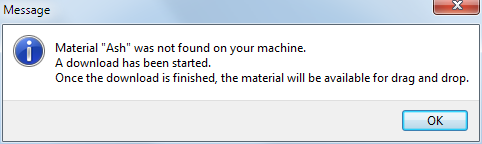
The Redway
high-resolution material definitions are used exclusively by the
Render command.
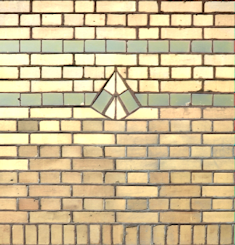
For real-time
display, lower-resolution dwg-compatible definitions of the same
materials are used.
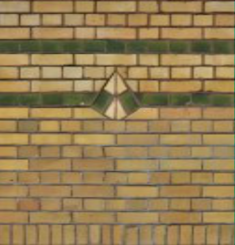
|
![]()
![]()
![]()