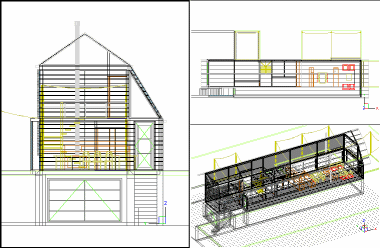
Model Space divided in 3 viewports
Command: VPORTS
The display in model space (Model Space, with tiled viewports) can be divided into multiple viewports, each of which can contain a different view of the current drawing. All viewports are displayed in a tiled manner. You can work in only one of these viewports at a time but all viewports are updated simultaneously. When no command is active click in a viewport to make it the current viewport. You can print the current viewport only.
The following settings can be defined differently for each viewport:
grid display and snap
coordinate system: WCS or UCS
|
|
|
Model Space divided in 3 viewports |
Creating viewports in model space
The command bar reads: Viewports: ? to list/Save/Restore/Delete/SIngle/Join/2/3/4/<3>:
A prompt menu opens.
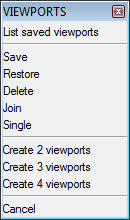
The command bar reads. Two viewports: Horizontal/<Vertical>:
|
Option |
Result |
|
Horizontal |
|
|
Vertical |
|
The command bar reads. Three viewports: Horizontal/Vertical/Above/Below/Left/<Right>:
|
Option |
Result |
|
Horizontal |
|
|
Vertical |
|
|
Above |
|
|
Below |
|
|
Left |
|
|
Right |
|
|
Option |
Result |
|
4 |
|
|
NOTES |
|
|
NOTE |
You can join viewports which share an edge of equal length only. |
| © Menhirs NV. All rights reserved. |