![]() Pro, Platinum
Pro, Platinum![]() Pro, Platinum
Pro, Platinum![]() Pro, Platinum
Pro, Platinum
Displays the Drawing Explorer - Lights dialog window.
Accessing the Command
command bar: lightlist
alias: LL
menu bar: Tools | Drawing Explorer | Lights...
toolbar: Lights | ![]()
: lightlist
Displays a dialog box:
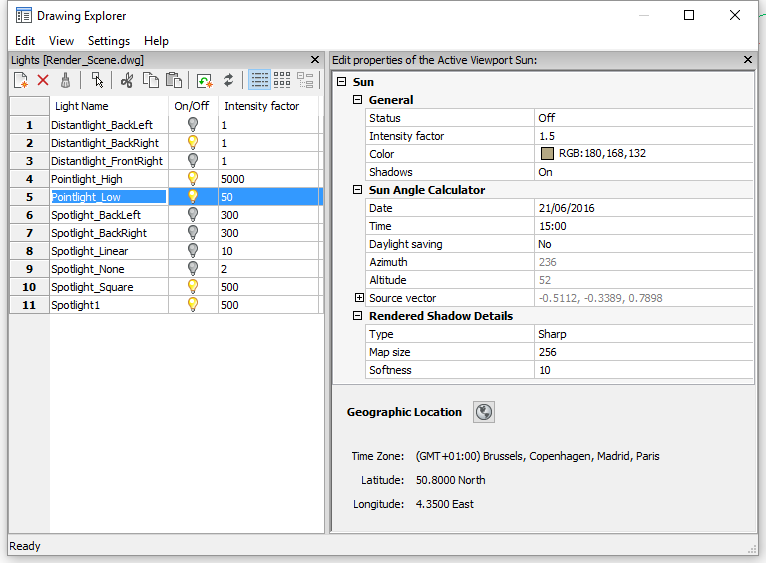
Command Options
|
Option |
Description |
|
|
Starts the LIGHT command. |
|
|
Deletes the selected lights. |
|
|
Closes the Drawing Explorer - Lights dialog box. Selects the light's glyph in the drawing; the light's properties display in the Properties Bar. |
|
Rename |
Edit the name of the light. |
|
Select all |
Selects all lights in the light list. Choose Select in drawing to select the glyphs of all lights in the drawing. |
|
|
Indicates the light is currently switched on. Click to turn the light off. |
|
|
Indicates the light is currently switched off. Click to turn the light on. |
|
|
|
|
Sun |
Sets the properties of the sunlight. See the SunProperties command. |
|
Geographic Location |
Launches the GeographicLocation command. |
Related Commands
Light: Creates a new light.
Render: Calculates a photorealistic image of the 3D model.
Sunproperties: Displays the Sun Properties of the Active Viewport editor in the Drawing Explorer - Lights dialog.
GeographicLocation: Sets the geographic location of the drawing.
Explorer - Opens the Drawing Explorer dialog box.
| © Menhirs NV. All rights reserved. |