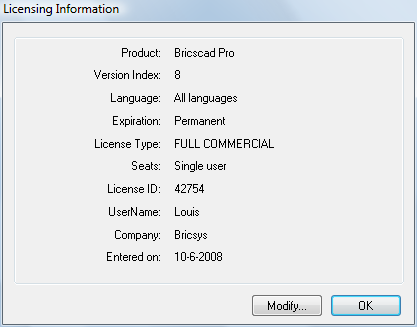
In Bricscad two license key types are available:
A regular license key, user type 'Single User' or 'Volume License'.
A license key with user type 'Network License', which only works when used in a network license file. It can not be entered as a regular license key.
|
NOTE |
In Evaluation mode (30 days trial period) Bricscad uses a trial license key. After the trial period you need to enter a valid end user license key. |
To enter or modify a regular license key
Do one of the following:
Choose License in the Help menu.
Type licproperties in the command bar, then press Enter.
The License Information dialog opens.
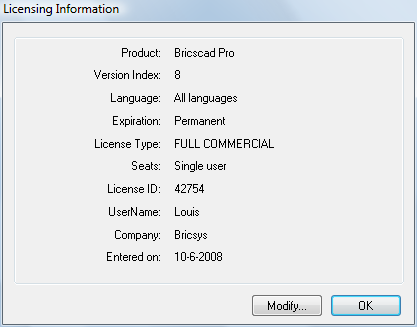
Click the Modify
button on the Lincense Information
dialog.
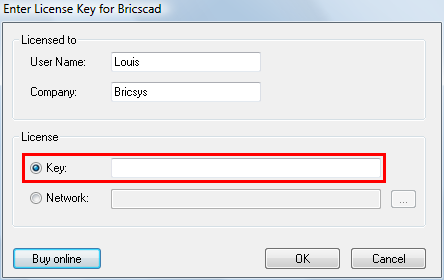
Click the Key radio button on the Enter License Key for Bricscad dialog.
Type or Copy/Paste your license key in the Key field.
Click the OK button.
Enter or modify a network license key
Do one of the following:
Choose License in the Help menu.
Type licproperties in the command bar, then press Enter.
The License Information dialog opens.
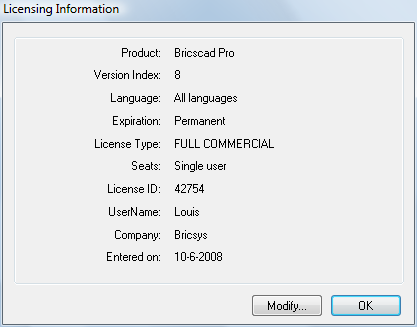
Click the Modify
button on the Lincense Information
dialog.
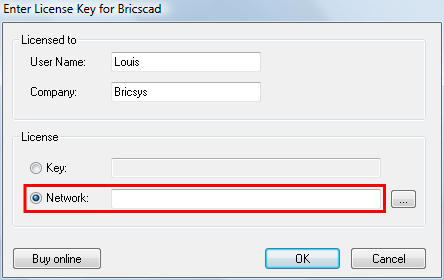
Click the Network radio button on the Enter License Key for Bricscad dialog.
Click the browse button next to the Network field.
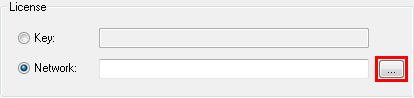
Select the Network License File on the network server, then click the Open button.
Click the OK button.
|
NOTES |
|
| Bricscad™ is commercialized by Bricsys NV. Bricsys NV and Vondle NV are fully owned subsidiaries of Menhirs NV. © 2001- Menhirs NV - All rights reserved. |