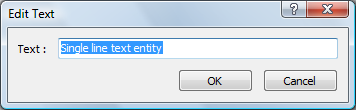Editing text
You can edit and modify a text entity as you would any other
drawing entity. That is, you can delete, move, rotate, and scale
text.
You can change the text color or layer in the Properties
Bar.
To edit a multiline text, you can use the built-in text editor
or choose an external program, such as Wordpad.
To edit a text entity
-
Do one of the following:
-
Click the Edit
Text... tool button in the Modify toolbar.
-
Choose Edit
Text... in the Modify
menu.
-
Type ddedit in
the command bar, then press Enter.
The command bar reads: Select entity to modify:
-
Do one of the following:
-
Click a single line
text entity.
The Edit Text window opens.
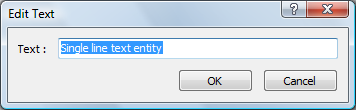
-
Click a multiline
text entity
The Text formatting toolbar
opens.

-
Edit the text.
-
Press the OK button
on the text editor window or
Text formatting toolbar to apply the
changes.
-
Do one of the following:
-
Select another text entity to edit.
-
Right click or press Enter to stop editing
text entities.
|
NOTE
|
If you double click a text entity the text editor
window opens right away.
|
To select an alternate multiline text
editor
-
Type mtexted in the
command bar, then press Enter.
The command bar reads: New value for MTEXTED, or . for
none/<current value>:
-
Type the file name and full path of the alternate
text editor in the command bar, then press Enter.
e.g. C:\Program Files\Windows NT\Accessories\Wordpad.EXE
|
NOTE
|
To restore the built-in text editor, type a .
(period) in step 2 of the above procedure, then press Enter.
|
|
Bricscad™ is commercialized by Bricsys NV. Bricsys NV and Vondle NV
are fully owned subsidiaries of Menhirs NV. © 2001- Menhirs NV - All rights reserved. |