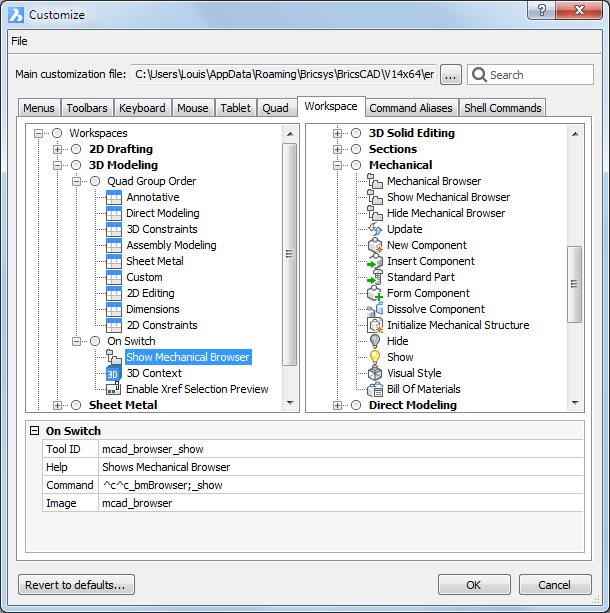
Workspaces define settings and preferences regarding a specific working environment, such as 2D Drafting or 3d Modeling.
The name of the current workspace is stored in the WSCURRENT system variable.
Workspaces are defined in the Workspace tab page on the Customize dialog.
Do one of the following:
Open the Customize dialog, then select the Workspace tab.
Right click the Current Workspace field in the Status Bar, then choose Customize Workspaces... in the context menu.
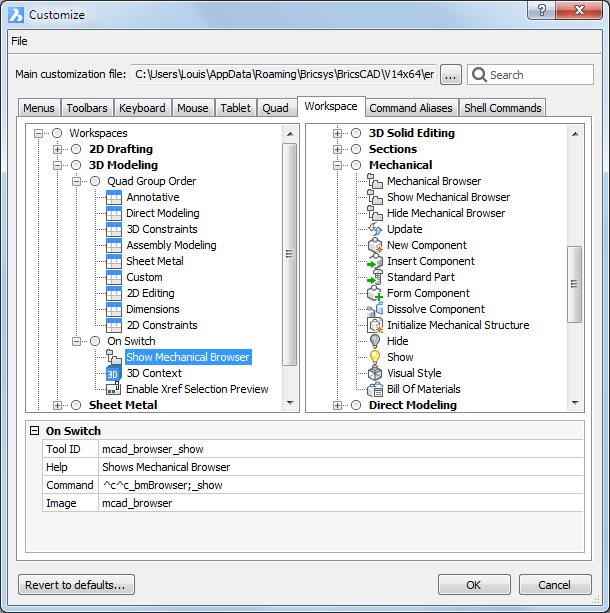
3 workspaces are available in the Default.cui:
2D Drafting
3D Modeling
Sheet Metal
A workspace definition is composed of:
The Quad Group Order, which defines the order and availability of the Quad command groups.
The On Switch sequence, which defines the system variables and user preferences to be set and the commands to be executed when switching to the workspace.
Do one of the following:
Right click the Current Workspace field in the
Status Bar, then select a workspace in the context
menu.
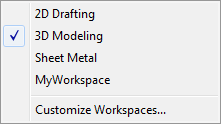
Type wscurrent
at the command prompt.
The command bar reads: New value for WSCURRENT, or . for
none/<"2d DRAFTING">:
Type the name of the new current workspace, then press enter.
Right click the Current Workspace field in the Status Bar, then choose Customize Workspaces... in the context menu.
Do one of the following:
Select Workspaces, then right click and choose Append Workspace in the context menu.
Select an existing workspace, then right click and choose Insert Workspace in the context menu.
Type a name for the new workspace, then click the OK button.
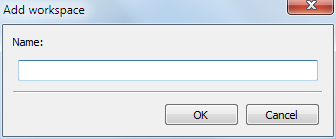
When appending a workspace, the new workspace is created below the last existing workspace.
When inserting a workspace, the new workspace is created above the selected workspace.
A new workspace contains a Quad Group Order list and an empty On Switch sequence.
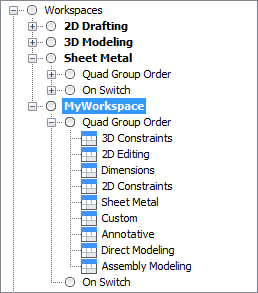
Right click the Current Workspace field in the Status Bar, then choose Customize Workspaces... in the context menu.
If necessary, click the Expand button (+) of the workspace.
(option) To change the order of the Quad command groups: press and hold the left mouse button, then drag a command group to its new position.
(option) Right click a Quad command group, then choose Switch off in the context menu to remove the command group from the Quad cursor menu.
(option) Right click a currently switched off Quad command group then choose Switch on in the context menu to add the command group to the Quad cursor menu.
(option) Add a command to the On Switch sequence: select a command in the
available commands pane and drag it to the On Switch sequence.
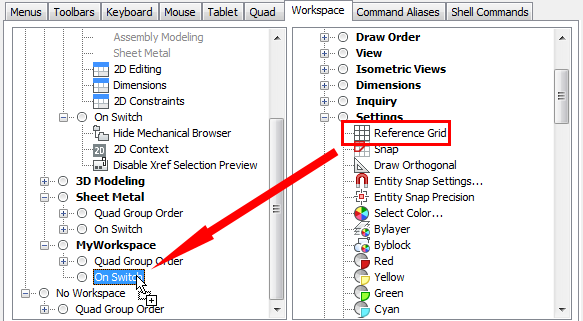
|
NOTE |
See To create a new tool if you want to add a custom tool to the On Switch sequence. |
Right click the Current Workspace field in the Status Bar, then choose Customize Workspaces... in the context menu.
Right click the workspace, then choose Delete in
the context menu.
A Confirm dialog box displays:
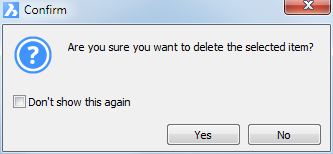
Press the Yes button to delete the selected workspace.
| Copyright © Menhirs NV - Alle Rechte vorbehalten. |