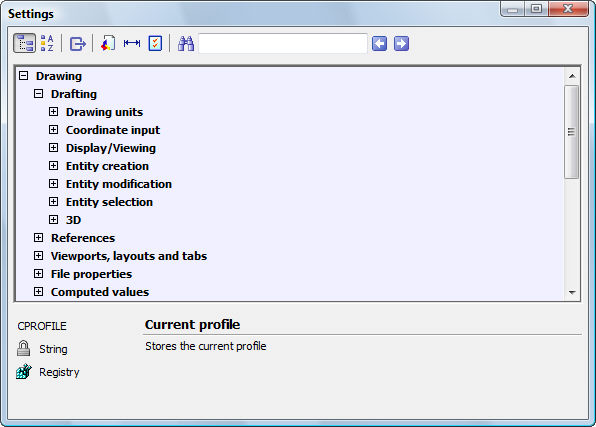
Works with Bricscad (Windows) Classic and Pro, Bricscad (Linux) Classic
Displays the Settings dialog box (short for "dynamic dialog set variables").
Accessing the Command
command bar: ddsetvar
transparent: 'About
alias: settings
: ddsetvar
Displays the Settings dialog box:
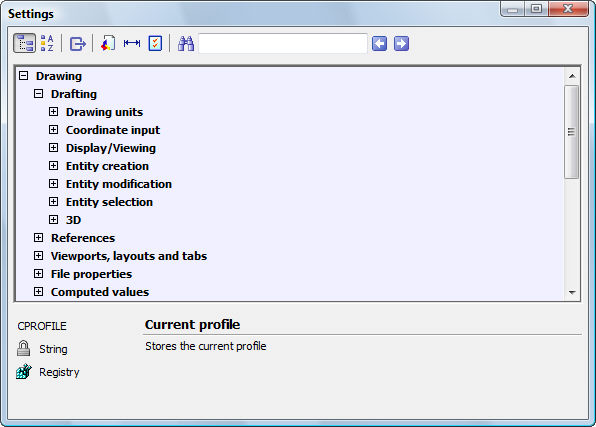
Change settings, and then click X.
Command Options
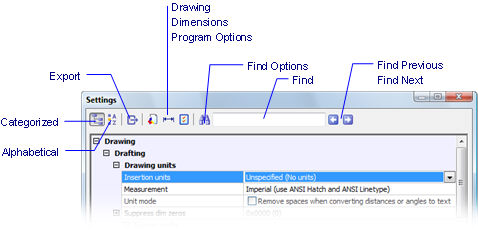
|
Option |
Description |
|
Lists system variables in categories. |
|
|
Lists system variables in alphabetical order by setting name. |
|
|
Exports the settings to a .csv file (comma-separated values); displays the Export Settings dialog box. Click Save. The file can be opened in a word processor, spreadsheet, or database program. |
|
|
Jumps to the Drawing section of the dialog box. |
|
|
Jumps to the Dimensions section of the dialog box. |
|
|
Jumps to the Program Options section of the dialog box. |
|
|
|
|
|
Displays the Find Options dialog box:
|
|
|
Enter the text you wish to search for. |
|
|
Click to start the search. |
|
|
Specifies where to search for text:
|
|
|
Applies changes made to the Find Where options. |
|
|
Matches the pattern of upper and lowercase letters. |
|
|
|
|
|
Enters the name of a system variable, title, or help for Bricscad to search. The field changes color: Green - another entry exists for the search phrase; click the Find Next button. Blue - the last entry has been reached; click Find Next to start again at the beginning. Orange - text does not exist in this dialog box. |
|
|
Finds the previous entry |
|
|
Finds the next entry. |
|
Related Command
SetVar - change the values of system variables through the command bar.
| Bricscad™ is commercialized by Bricsys NV. Bricsys NV and Vondle NV are fully owned subsidiaries of Menhirs NV. Copyright © 2001- Menhirs NV - All rights reserved. |