Option
Description
Toggles detailed plot configuration:
-
Yes - prompts you with 16 options; see the options listed below.
-
No - prompts you with six options.
Specifies the name of the layout to plot.
-
? - lists the names of layouts in the drawing.
-
Model - plots the model tab only.
Specifies the name of a page setup.
Enter a name, or press Enter for none.
See PageSetup command.
Specifies the PC3 file for the output device.
-
? - lists the names of devices available on this computer.
When the default is None, you must specify another name.
-
Yes - plots the drawing to a PLT file.
Bricscad displays the Create Plot File dialog box.
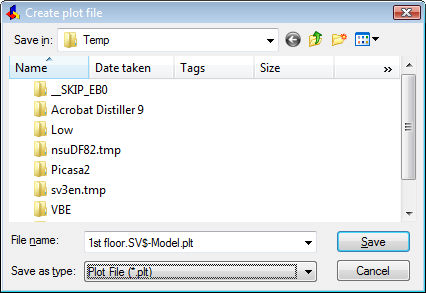
Specify a file name, and then click Save.
-
No - plots the drawing to a printer or other output device.
or
Toggles saving the plot parameters to the model or layout tab:
-
Yes - saves the plot parameters, which can be used for the next plot.
-
No - does not save plot parameters.
Toggles plotting of the drawing:
-
Yes - plots the drawing.
-
No - does not plot the drawing; exits the command.
Detailed Configuration Option
Description
Enter a layout name
Specifies the name of the layout to plot.
-
? - lists the names of layouts in the drawing.
-
Model - plots the model tab only.
Enter an output device name
Specifies the PC3 file for the output device.
-
? - lists the names of devices available on this computer.
When the default is None, you must specify another name.
Specifies the name of the paper size:
-
? - lists the names of paper sizes available for the plotter.
Specifies the units used for paper sizes:
-
Inches - shows paper sizes in inches.
-
Millimeters - shows paper sizes in millimeters.
Determines how the drawing is plotted on the paper:
-
Portrait - prints the drawing so that the tall edge is upright.
-
Landscape - prints the drawing so that the short edge is upright.
Toggles upside-down plotting:
-
Yes - prints drawing upside-down.
-
No - prints drawing normally.
Specifies the area of the drawing to plot:
-
Display - plots the area shown in the current viewport.
-
Extents - plots the extents of the drawing, ensuring all non-frozen entities are plotted.
-
Limits - plots the limits of the drawing, as defined by the Limits command.
-
View - plots the current view, or a named view. See View command; prompts you:
Enter view name - specify the name of a view.
-
Window - plots a rectangular area defined by the user; prompts you:
Select first corner of window - specify one corner of the rectangle.
Select second corner of window - specify the other corner.
Specifies the plot scale factor:
-
Plotted Inches (or Millimeters) - specifies the inches (or millimeters) on the paper.
-
Drawing Units - specifies the number of drawing units (inches, meters, etc).
-
F - fits the drawing to the paper; Bricscad calculates the scale factor automatically.
Specifies the offset distance for the print.
Enter positive or negative distances to move the drawing in the x and/or y distances:
-
Positive values - moves the drawing up and to the right.
-
Negative values - moves the drawing down and to the left.
The lower left corner of the drawing is moved by the specified distance.
This is useful when the paper has a title block area that might interfere with the drawing.
Toggles the use of plot styles:
-
On - uses plot styles to determine the look of the printed drawing.
-
Off - does not use plot styles.
Plot styles override lineweight settings.
Enter plot style table name
Specifies the plot style table to use, which assigns properties to "pens," colors, and entities.
-
? - lists the names of plot styles available in the drawing.
-
. - specifies no plot style.
Toggles the use the lineweights:
-
On - mimics lineweights assigned to the drawing in the print.
-
Off - ignores lineweights.
This option is unavailable when Plot with Plot Styles is turned on.
Toggles removal of hidden lines for 3D drawings:
-
Yes - removes hidden lines.
-
No - does not remove hidden lines.
Write the plot to a file
-
Yes - plots the drawing to a PLT file.
Bricscad displays the Create Plot File dialog box.
Specify a file name, and then click Save.
-
No - plots the drawing to a printer or other output device.
Save changes to model tab
or
Save changes to layout-name
Toggles saving the plot parameters to the model or layout tab:
-
Yes - saves the plot parameters, which can be used for the next plot.
-
No - does not save plot parameters.
Proceed with Plot
Toggles plotting of the drawing:
-
Yes - plots the drawing.
-
No - does not plot the drawing; exits the command.