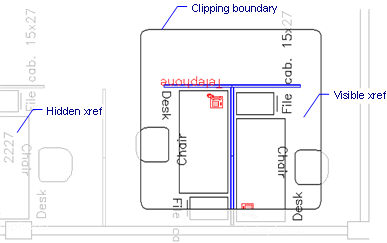
Works with Bricscad (Windows) Classic and Pro, Bricscad (Linux) Classic
Clips externally-referenced drawings, and adjust front and rear clipping planes (short for "xref clip").
Accessing the Command
command bar: xclip
alias: clip
menu bar: Modify | XRef Clip
: xclip
Prompts you in the command bar:
Select entities: (Choose one or more xrefs.)
Entities in set: 1
Select entities: (Choose more xrefs, or press Enter to continue.)
ON/OFF/Clipdepth/Delete/generate Polyline/New boundary/<New>: (Enter an option, or press Enter for the default.)
When you enter New, the following options appear:
[Select polyline/Polygonal/Rectangular] <Rectangular>: (Type S, P, or R.)
Prompts for Rectangular option:
Specify first corner: (Pick a point in the drawing, or specify x,y coordinates.)
Specify opposite corner: (Pick another point in the drawing, or specify x,y coordinates.)
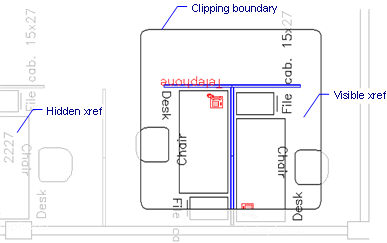
The hidden portion of the xref is shown in gray for illustrative purposes only; it is normally not seen when clipping is turned on.
Command Options
|
Option |
Description |
|
Selects the xrefs to clip. Choose one or more xrefs. |
|
|
depending on whether or not a boundary already exits the command will produce following prompts: If no boundary exists you are prompted: [Select polyline/Polygonal/Rectangular] - type S, P, or R. If a boundary already exists you are prompted: Delete old boundary(s)? [Yes/No] - type Y or N. This option replaces existing clipping boundaries with a new one. Please note that the command will only continue (by prompting you to select a new boundary) after all previous boundaries are deleted. So typing No at previous prompt will cancel the Xclip command. |
|
|
|
Choose an existing polyline. You can pick splined polylines, rectangles, donuts, and polygons. The polyline does not need to be closed, but cannot cross over itself. |
|
Creates multi-sided clipping boundaries; prompts you: Specify first point - pick a point in the drawing, or specify x,y coordinates. Specify next point or [Undo] - pick another point in the drawing, or specify x,y coordinates. Specify next point or [Undo] - pick more points, or press Enter to complete the polygon. |
|
|
|
Creates rectangular clipping boundaries; prompts you: Specify first corner - pick a point in the drawing, or specify x,y coordinates. Specify opposite corner - pick another point in the drawing, or specify x,y coordinates. |
|
Turns on clipping boundaries. |
|
|
Turns off clipping boundaries; all of the xref is again visible. |
|
|
Sets 3D clipping, front and rear; prompts you: Specify front clip point or [Distance/Remove] - enter an option. Specify back clip point or [Distance/Remove] - enter an option. This option is used for 3D xrefs, where some of the front and back of the model is to be removed from view. This option does not operate until you create at least one clipping boundary. |
|
|
Specify front clip point |
Specifies the position of the front clipping plane. Pick a point, or enter coordinates. The plane is parallel to the current viewpoint. |
|
Distance |
Specifies the distance of the clipping point; prompts you: Specify distance from boundary - specify the distance from the clipping boundary to the front or rear plane.\ |
|
Remove |
Removes the front or rear clipping point. |
|
Specify back clip point |
Specifies the position of the back clipping plane. Pick a point, or enter coordinates. The plane is parallel to the current viewpoint. |
|
|
|
|
Erases all clipping boundaries; does not prompt or warn you. |
|
|
Traces a polyline over a selected clipping boundary. This allows you to edit the clipping boundary, but in an indirect fashion: 1. Generate the polyline with this option, and then exit the command. 2. Use the PEdit command to edit the polyline. 3. Repeat the XClip command, and then use the New | Select polyline option to turn the polyline back into a clipping boundary. |
|
Related Commands
XRef - attaches and controls externally referenced drawings through the Drawing Explorer.
-XRef- attaches and controls externally referenced drawings through the command bar.
VpClip - clips viewports.
ImageClip - clips images.
| Bricscad™ is commercialized by Bricsys NV. Bricsys NV and Vondle NV are fully owned subsidiaries of Menhirs NV. Copyright © 2001- Menhirs NV - All rights reserved. |