Works with Bricscad (Windows) Classic and Pro, Bricscad (Linux) Classic
Clips images.
Accessing the Command
command bar: imageclip
transparent: 'imageclip
alias: icl
menu bar: Images | Clip Image
toolbar: Images | ![]()
: imageclip
Prompts you in the command bar:
Enter image clipping option [ON/OFF/Delete/New] <New>: (Enter an option, or press Enter to create a new clipping boundary.)
Enter image clipping type [Polygonal/Rectangular] <Rectangular>: (Type P or R.)
Specify first corner: (Pick one corner of the clipping rectangle.)
Specify opposite corner: (Pick other corner of the clipping rectangle.)
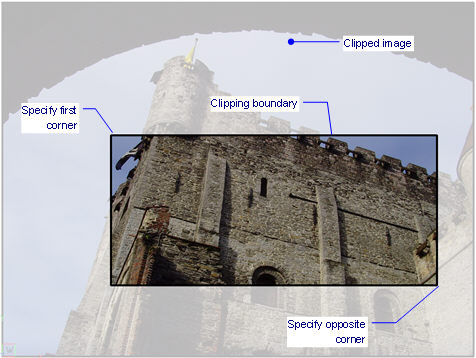
This figure shows the clipped portion faded for illustrative purposes; in Bricscad, the clipped portion is invisible.
An image can have just one clipping boundary; creating a new one erases the old one.
Command Options
|
Option |
Description |
|
Determines the clipping action:
|
|
|
Creates a rectangular clipping boundary; prompts you: Specify first corner - specifies the first corner of the clipping rectangle. Specify opposite corner - specifies the other corner of the clipping rectangle. |
|
|
|
Creates a multi-sided, polygonal boundary; prompts you: Start of polyline - specifies the starting point of the clipping boundary. Next point - specifies the next point; as you pick points, Bricscad previews the boundary. Undo/Next point - specifies the next point, or undoes the last one; this prompt repeats until you press Enter.
|
|
This prompt appears only when you specify the New option for an image that already contains a clipping boundary.
|
Grips Editing
Clipped images can be edited directly through grips:
Select the image frame. Notice that it has several grips.
Drag a grip to stretch the frame, which changes the path of the clipping boundary.
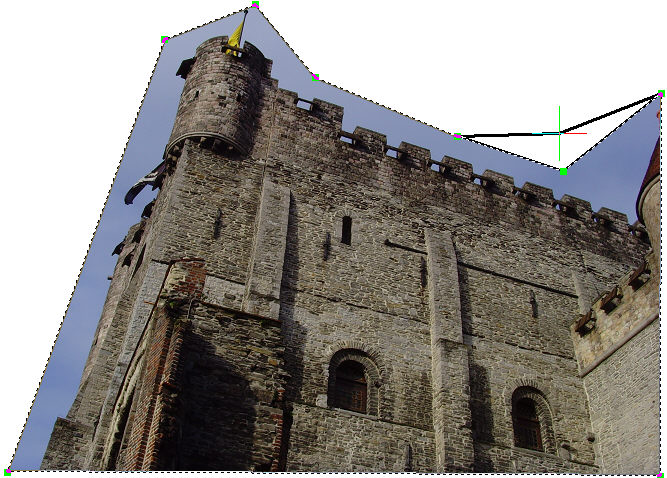
Related Commands
Image - controls the parameters of the image file.
ImageAttach - places raster images in drawings.
ImageAdjust - changes the properties of images through the Properties palette.
ImageFrame - toggles the display of the frame around images.
ImageQuality - toggles the quality of the image.
Transparency - toggles the transparency of monotone images.
| Bricscad™ is commercialized by Bricsys NV. Bricsys NV and Vondle NV are fully owned subsidiaries of Menhirs NV. Copyright © 2001- Menhirs NV - All rights reserved. |