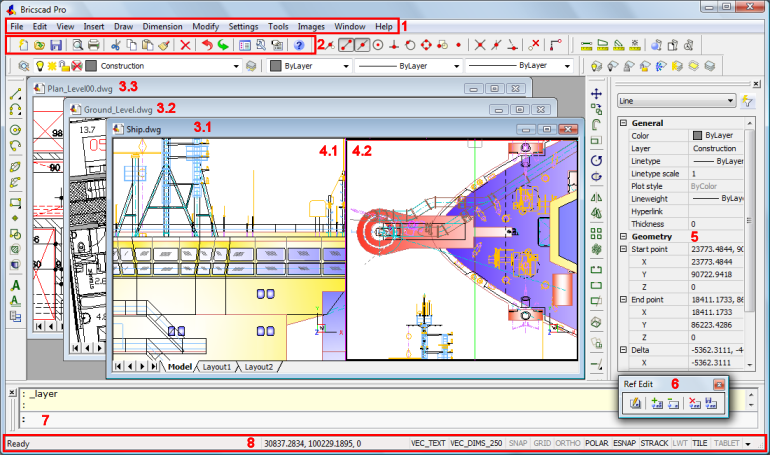
The layout of the Bricscad application window can be fully customized.
You can:
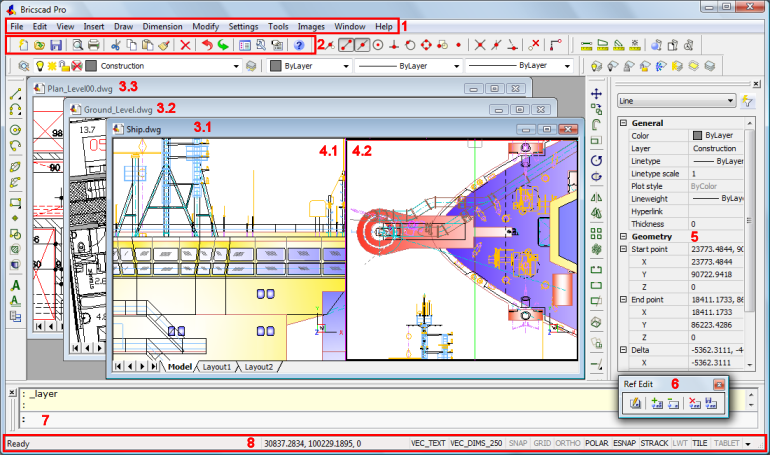
Menu Bar
Toolbar (docked)
Drawing windows
Drawing viewports
Properties Bar
Toolbar (floating)
Command bar
Status Bar
Do one of the following:
Choose Command Bar in the View Menu.
Move the cursor to a docked toolbar, then right click and choose Command Bar in the context menu.
Double click the Status field at the left hand side of the Status Bar.
The Command Window closes if it was open and vice versa.

Close button
Press and hold the left mouse button to move the command bar
Command History List field: the content of the history list field can be copied to the command edit field.
Command Edit field
Command history scroll buttons
|
NOTES |
|
To set the command line properties
Open the Settings window.
Go to Program Options / User
Preferences / Command Line.
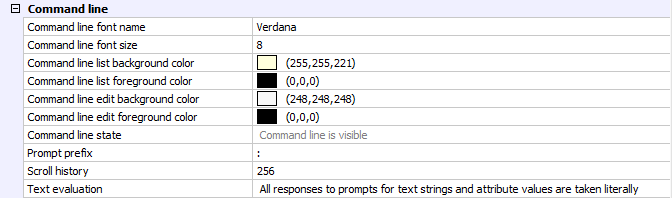
Do one of the following:
Choose Status Bar in the View Menu.
Press the F10 function key on the keyboard.
The Status Bar closes if it was open and vice versa.

The Status Bar fields are:
Status:
displays the status of the software.
when the cursor is in a menu or on a toolbar: gives a brief description of the tool or menu item.
when the command window is closed: displays the tool options and keyboard entry.
double click to open/close the Command Bar.
Coordinates: displays the coordinates of the current cursor position (depending on the setting of the COORDS variable).
Right click, then choose Off, Relative or Absolute in the context menu.
Click to cycle the Coordinate setting. The sequence is Off, Relative, Absolute.
Layer: displays the name of the current layer.
click to open the Layer Explorer.
right click to select the current layer
Color: displays the current color.
click to open the Select Color dialog window.
right click to select one of the basic colors.
Linetype: displays the name of the current linetype.
click to open the Linetype Explorer.
right click to select the current linetype
Text Style: displays the name of the current text style.
click to open the Styles Explorer.
right click to select the current text style.
Dimension Style: displays the name of the current dimension style
click to open the Dimensions Settings dialog window.
right click to select the current dimension style.
Snap:
click to toggle Snap on (![]() ) /off (
) /off (![]() ).
).
right click, then choose Settings to get access to the Snap and Grid settings.
Grid: click to toggle the display of grid points on (![]() ) / off (
) / off (![]() ) in the current viewport.
) in the current viewport.
Orthogonal Mode: click to toggle Orthogonal mode on (![]() ) /off (
) /off (![]() ).
).
Turning Orthogonal mode on
automatically disables Polar
Tracking.
Entity Snaps:
click to toggle Entity
Snaps on (![]() ) / off (
) / off (![]() ).
).
right click, then choose Settings to get access to the Entity Snaps settings.
Polar Tracking (AutoSnap):
click to toggle Polar
Tracking on (![]() ) / off (
) / off (![]() ).
).
Turning Polar Tracking on
automatically disables Orthogonal
mode.
right click, then choose Settings to get access to the Polar Tracking settings.
Snap Tracking (AutoSnap):
click to toggle Snap
Tracking on (![]() ) /off (
) /off (![]() ).
).
right click, then choose Settings to get access to the Snap Tracking settings.
Line Weight Display:
click to toggle the display of Line Weights On (![]() ) or Off (
) or Off (![]() ).
).
right click, then choose On or Off to control the display of Line Weights.
Current Workspace.
Tile : Model space with tiled viewports.
M:Layout : Model space with floating viewports
P:Layout : Paper space
Tablet: Initializes the use of a drawing tablet.
|
NOTE |
Orthogonal mode (field 10) is switched off if Polar Tracking (field 14) is on and vice versa. |
Click the down arrow
button (![]() ) at the right end of the
status bar.
) at the right end of the
status bar.
The status options display.
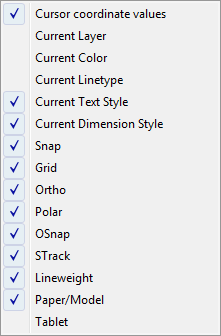
Do one of the following:
Click an unmarked field name to add it to the status bar.
Click a marked field name to remove it from the status bar.
(option) To toggle scroll bars on / off: choose
Scroll Bars in the View menu.
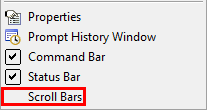
(option) Type scrollbar in the command bar, then do one of the following:
type off in the command bar or choose Off in the context menu.
type on in the command bar or choose On in the context menu.
type T in the command bar or choose Toggle in the context menu.
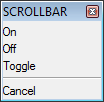
| Bricscad™ is commercialized by Bricsys NV. Bricsys NV and Vondle NV are fully owned subsidiaries of Menhirs NV. Copyright © 2001- Menhirs NV - All rights reserved. |