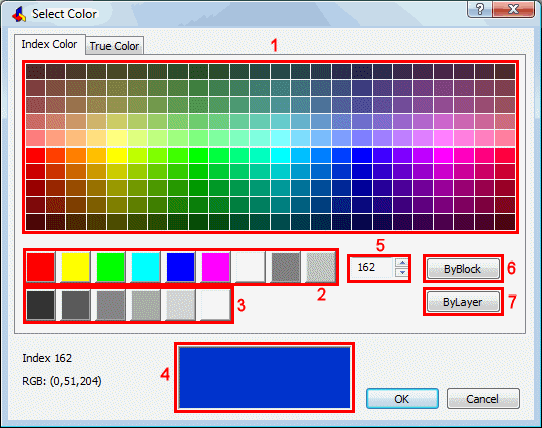
The Color command specifies the current color, through a dialog box.
The -Color command sets the current color, through the command bar.
An entity's color determines how it is displayed and how it prints. Entities are created in the current color.
You can choose between 255 index colors or define a true color.
Index color is the specification of the color of a pixel on a display screen using a an 8-bit color value, allowing up to 256 possible colors.
Each of the Index Colors has a unique number from 1 to 255. Seven of the index colors can also be referred to by name: red (1), yellow (2), green (3), cyan (4), blue (5), magenta (6) and white/black (7). Index color 7 displays white on a black screen background and black on a white screen background. Index color 7 always prints in black.
The two additional color properties are BYLAYER and BYBLOCK. These color properties cause an entity to adopt the color either of the layer or of the block in which it is a member. BYLAYER is color number 256, and BYBLOCK is color number 0. In all commands where you would use a color, you can indicate BYLAYER and BYBLOCK as well as by numbers 256 and 0, respectively.
Entities which have a color BYLAYER adopt the color of their layer. This allows you to change the color of all such entities by adjusting the color of the layer.
Entities which have a color BYBLOCK are drawn in index color 7 (black or white, depending on the screen background color). When included in a block definition, such entities adopt the color of the block.
|
NOTE |
Whether entities using an index color will print in this color, depends on the Color Table (CTB) or Style Table (STB) that is used for printing. Only if the Color setting in the CTB or STB definition file is set to Use Object Color, the printed color matches the entity color. |
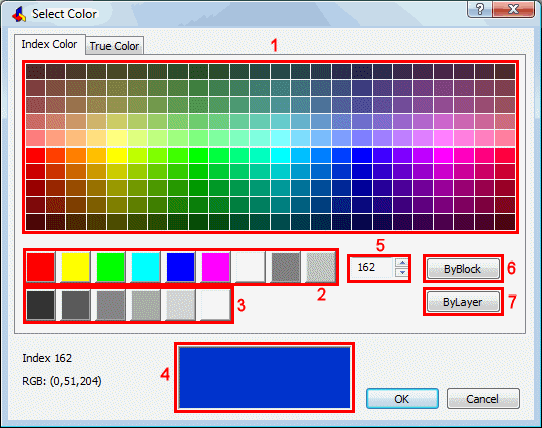
Colors 10 - 249
Colors 1 to 9
Colors 250 - 255
Current Color
Color Number field
'Color By Block' button
'Color By Layer' button
True color is the specification of the color of a pixel on a display screen using a 24-bit value, which allows up to 16 777 216 possible colors.
The number of bits used to define a pixel's color shade is its bit-depth. True color is sometimes known as 24-bit color. Some new color display systems offer a 32-bit color mode. The extra byte, called the alpha channel, is used for control and special effects information.
True colors use a RGB color definition (Red, Green, Blue). Each of these parameters has a range from 0 to 255. The RGB definition for black is (0,0,0), the RGB definition for white is (255,255,255).
|
NOTE |
|
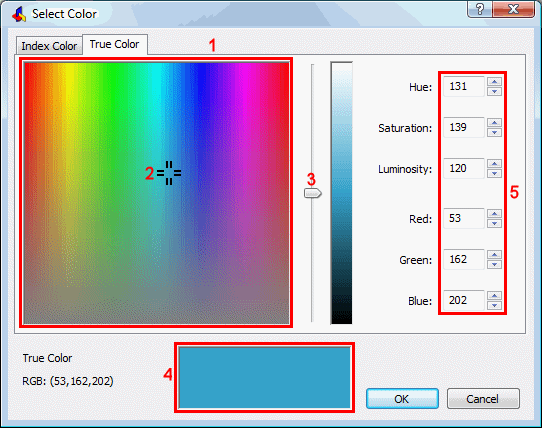
Color Selection pane
Color Picker
Luminosity slider
Current Color
Color Parameter fields
Setting the current entity color
To open the Select Color dialog, do one of the following:
In the Color field of the Entity Properties toolbar, choose Select Color.
Click the Select
Color tool button (![]() ) on the Settings toolbar.
) on the Settings toolbar.
In the Bricscad Properties Bar click Color, then choose Select Color in the drop down list.
Double click the Color Field in the Status Bar.
Type color in the command bar, then press Enter.
(option) To select an index color, click the Index Color tab on the Select Color dialog, then do one of the following:
Click one of the colored tiles.
Type the color number in the Color Number field.
(option) To define a true color, click the True Color tab on the Select Color dialog, then do one of the following:
Click the in Color Selection pane.
Set the color parameters in the Color Parameter fields.
Click the OK button to confirm.
| Bricscad™ is commercialized by Bricsys NV. Bricsys NV and Vondle NV are fully owned subsidiaries of Menhirs NV. Copyright © 2001- Menhirs NV - All rights reserved. |