Do one of the following
Click the Edit Block
Attributes... tool button (![]() ) on the Tools toolbar.
) on the Tools toolbar.
Choose Edit Block Attributes... in the Tools menu.
Type eattedit in the command bar, then press Enter.
Command: EATTEDIT
The Eattedit command edits the attributes in blocks. You are prompted to select a block with editable attributes. When you select such block, the Attribute Editor dialog displays. If the selected block does not contain attributes or if the selected entity is not a block you are prompted to select another block.
Do one of the following
Click the Edit Block
Attributes... tool button (![]() ) on the Tools toolbar.
) on the Tools toolbar.
Choose Edit Block Attributes... in the Tools menu.
Type eattedit in the command bar, then press Enter.
The command bar reads: Select a block:
or
Double click a block containing attributes.
Select a block with attributes.
The Attribute Editor dialog
opens.
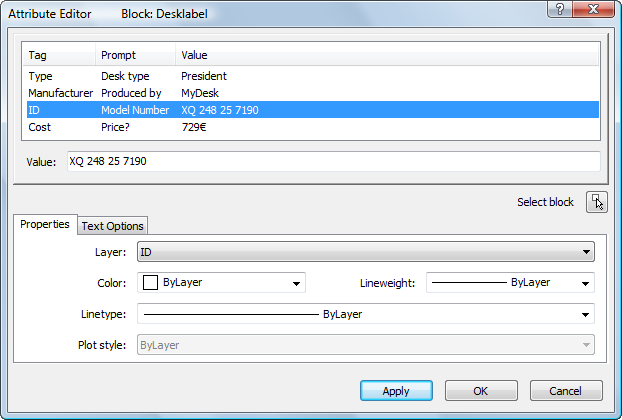
Select an attribute in the list.
The current value of the selected attribute displays in the
Value field.
(option) Type a new value in the Value field.
(option) Click the Properties button to modify Layer, Color, Lineweigth and/or Linetype.
(option) Click the Text Options button to edit the text properties.
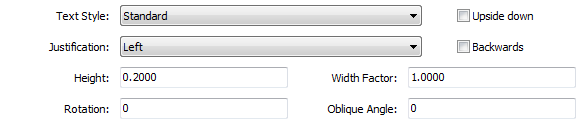
(option) Click the Apply button to apply the changes.
(option) Repeat steps 3 through 6 to edit another attribute.
Do one of the following:
Click the OK button to close the Attribute Editor dialog and apply the changes.
Click the Apply button to apply the changes and keep the Attribute Editor dialog open.
Click the Cancel button to close the Attribute Editor dialog. Changes that are not applied yet are not saved.
Click the Select
block button (![]() ) to select another block.
) to select another block.
The Attribute Editor dialog
temporarily closes to let you select another block in the
drawing.
Editing attributes in the Properties bar
Select a block containing attributes.
The current value of the attributes display in the Properties
bar.
Click the attribute you want to edit.
The settings field of the selected attribute is active.
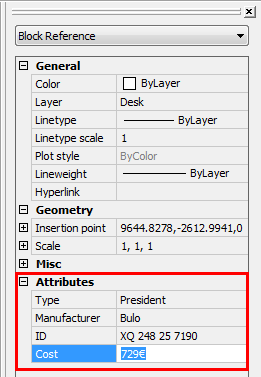
Type a new value, then press enter or select another attribute.
| Bricscad™ is commercialized by Bricsys NV. Bricsys NV and Vondle NV are fully owned subsidiaries of Menhirs NV. Copyright © 2001- Menhirs NV - All rights reserved. |