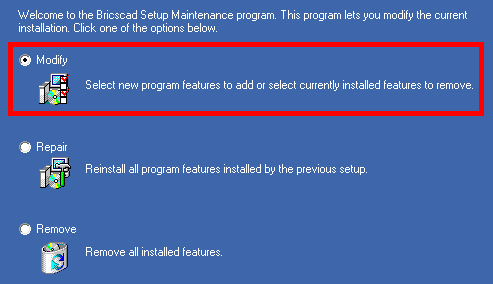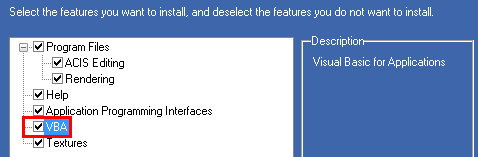WINDOWS
LINUX
Platinum
Pro
Classic
Pro
Classic
![]()
![]()
![]()
![]()
![]()
![]()
![]()
![]()
![]()
![]()
Component Object Model (COM)
![]()
![]()
![]()
![]()
![]()
Visual Basic for Applications (VBA)
![]()
![]()
![]()
![]()
![]()
BRX
![]()
![]()
![]()
![]()
![]()
ACIS Editing
![]()
![]()
![]()
![]()
![]()
.NET
![]()
![]()
![]()
![]()
![]()
Rendering
![]()
![]()
![]()
![]()
![]()
X-Solids
![]()
![]()
![]()
![]()
![]()
X-Hardware
![]()
![]()
![]()
![]()
![]()