Works with Bricscad (Windows) Classic, Pro and Platinum, Bricscad (Linux) Classic and Pro
Moves entities.
Accessing the Command
command bar: move
alias: m
menu bar: Modify | Move
toolbar: Modify | ![]()
: move
Prompts you in the command bar:
Select entities to move: (Choose one or more entities.)
Entities in set: 1
Select entities to move: (Choose more entities, or press Enter to continue.)
Enter base point: <Displacement> (Pick a point, enter x,y coordinates, or type D.)
Enter second point: <ENTER to use base point as displacement> (Pick another point, or press Enter.)
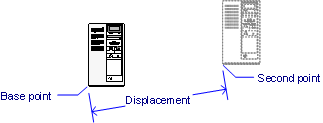
Command Options
|
Option |
Description |
|
Specifies the entities to be moved. |
|
|
Specifies the starting point. Pick a point in the drawing, or enter x,y coordinates. Use entity snap modes to ensure accuracy. To move entities horizontally or vertically, hold down the Shift key. |
|
|
Specifies the destination for the entities. Pick a point in the drawing, or enter x,y coordinates. |
|
|
Specifies the distance to move the entities; prompts you: Enter displacement point - pick a point. |
|
|
Enter displacement point |
Enter x,y,z coordinates to specify the distance in the x, y, and z direction. To move 10 units only in the x direction, enter 10,0. |
|
When using the base point as displacement, Bricscad measures the distance from the origin (0,0,0) to the x,y,z coordinates of the base point. Caution: this option can move entities farther than you may expect. |
Related Commands
PEdit - moves the vertices of polylines.
CutClip - moves entities from the drawing to the Clipboard.
| © Menhirs NV. All rights reserved. |