Works with Bricscad (Windows) Classic, Pro and Platinum, Bricscad (Linux) Classic and Pro
Draws revision clouds commonly used for redlining drawings (short for "revision cloud").
Accessing the Command
command bar: revcloud
menu bar: Draw | Revision Cloud
toolbar: Draw 2D | Polygon |
![]()
: revcloud
Prompts you in the command bar:
Specify start point or [Arc length/Object/Style] <Object>: (Pick a point, or enter an option.)
Guide crosshairs along cloud path... (Move the cursor to create the free form cloud shape.)
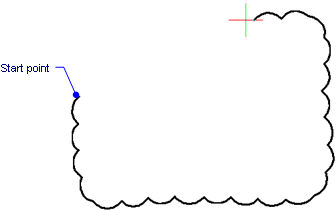
Revision cloud finished. (When the cursor reaches the starting point, the cloud closes automatically.)
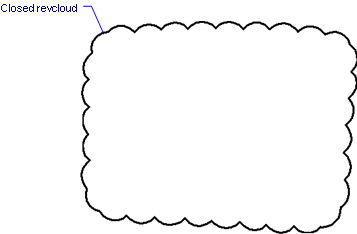
Reverse direction [Yes/No] <No>: (Type Y or N.)
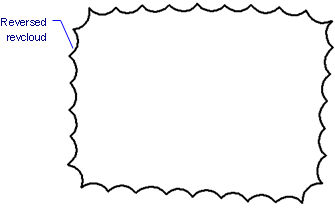
For red revision clouds, set the layer color to red.
Revision clouds are drawn from polyline arcs.
Command Options
|
Option |
Description |
|
The revision cloud closes automatically when the cursor reaches the start point. |
|
|
Specifies the shortest length for the arcs that form the cloud; prompts you: Specify minimum length of arc - enter a value. |
|
|
Converts entities into a revision cloud; prompts you: Select entity - choose the entity to be converted into a revision cloud.
Entities can be open or closed. The original entity is erased. |
|
|
Toggles between normal and calligraphic drawing style; prompts you: Select arc style [Normal/Calligraphy] <Normal> - type N or C. |
|
|
Normal |
Draws normal arcs. |
|
Calligraphy |
Draws in a calligraphic style (made of tapered polyarcs).
|
Grips Editing
Revision clouds can be edited directly through grips:
Select the revcloud. Notice that it has many grips.
Drag a grip to stretch the cloud.
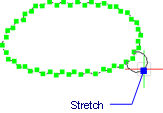
Related Commands
PEdit - edits polylines.
Sketch - draws freehand sketches.
| © Menhirs NV. All rights reserved. |