Works with Bricscad (Windows) Classic, Pro and Platinum, Bricscad (Linux) Classic and Pro
Draws open and closed splines.
Accessing the Command
command bar: spline
alias: spl
menu bar: Insert | Spline
toolbar: Draw 2D | ![]()
: spline
Prompts you in the command bar:
First point for spline: (Pick a point, or enter x,y coordinates.)
Second point: (Pick another point.)
Close/Fit tolerance/<Next point>: (Pick another point, or enter an option.)
Close/Fit tolerance/<Next point>: (Pick another point, enter an option, or press Enter to end the spline.)
Select starting tangent point: (Pick a point, or press Enter for no starting tangent.)
Enter tangent for ending point: (Pick a point, or press Enter for no ending tangent.)
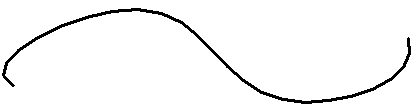
Use grips to edit splines.
Command Options
|
Option |
Description |
|
Specifies the start of the tangent. Pick a point, or enter x,y coordinates. |
|
|
Specifies the first vertex of the spline. |
|
|
Specifies the next vertex.
This prompt repeats until you press Enter. |
|
|
Closes the spline; the end and start points are joined.
|
|
|
Specifies how closely the spline matches its vertices (also known as "fit points"); prompts you: Enter fit tolerance (in drawing units) - enter 0 or a larger number.
|
|
|
Locates a tangency for the starting point. Press Enter to ignore this option. |
|
|
Locates a tangency for the ending point. Press Enter to ignore this option. |
Grips Editing
Open and closed splines can be edited directly through grips:
Select the spline. Notice that it has one grip at each control point.
Drag a grip to stretch the control point.
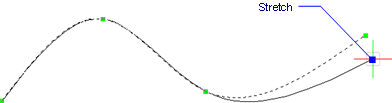
Related Command
PEdit - turns polylines into splines.
| © Menhirs NV. All rights reserved. |