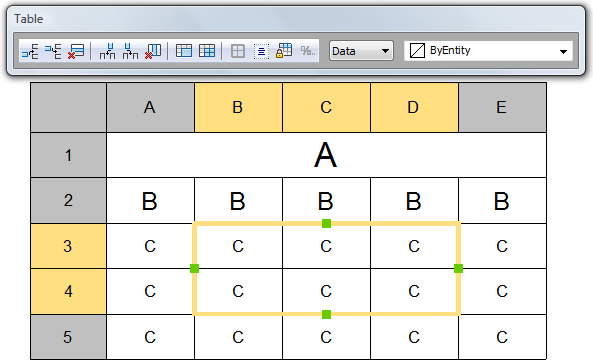
Works with Bricscad (Windows) Classic, Pro and Platinum, Bricscad (Linux) Classic and Pro
Modifies the properties of a selection of table cells.
Accessing the Command
command bar: tablemod
mouse: click a table cell
: tablemod
Prompts you in the command bar:
Pick table cell to edit: click the cell you want to modify or press and hold the left mouse button then define a rectangle to select multiple cells.
Displays a toolbar:
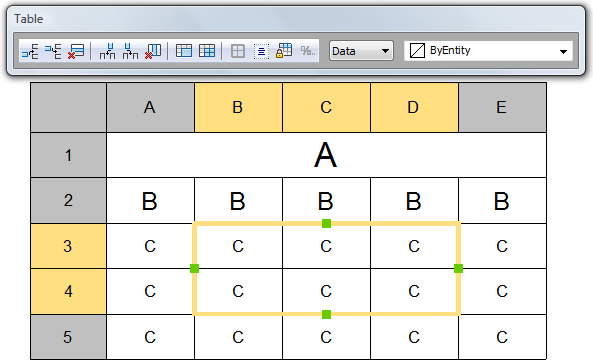
Command Options
|
Option |
Description |
|
Inserts an empty row above the selection. |
|
|
Inserts an empty row below the selection. |
|
|
Deletes the row(s) of the selection. |
|
|
Inserts an empty column at the left of the selection. |
|
|
Inserts an empty column at the right of the selection. |
|
|
Deletes the column(s) of the selection. |
|
|
Merges the selected cells. Choose an option:
|
|
|
Splits previously merged cells. |
|
|
Sets the border style of the selection (not implemented yet). |
|
|
Sets the text alignment of the selection. Choose an option:
|
|
|
Locks / Unlocks the selection. Click the tool button. Bricscad responds in the command bar: Cell contents locked Cell contents unlocked |
|
|
Sets the cell format of the selection (not implemented yet) |
|
|
Sets the style of the selected cells. Choose an option:
|
|
|
Sets the background color of the selection. Choose a color, |
|
|
Right click |
Displays a context menu:
|
Related Commands
Table - creates a table entity in the drawing through a dialog box.
-Table - creates a table entity in the drawing through the command bar.
Tabledit - edits the cell content.
TableExport - exports the content of a table entity in CSV file format.
TableStyle - creates and edits table styles through the Drawing Explorer - Table Styles dialog box.
| © Menhirs NV. All rights reserved. |