Works with Bricscad (Windows) Classic, Pro and Platinum, Bricscad (Linux) Classic and Pro
Places single lines of text in the drawing.
Accessing the Command
command bar: text
aliases: tx, dtext
menu bar: Draw | Text | Text
toolbar: Draw 2D | ![]()
: text
Prompts you in the command bar:
Text: Style/Align/Fit/Center/Middle/Right/Justify/<Start point>: (Pick a point, or enter an option.)
Height of text <0.2000>: (Specify a height, or press Enter to accept the default.)
Rotation angle of text <0>: (Specify an angle, or press Enter to accept the default.)
Text: (Enter text, and then press Enter.)
Text: (Enter more text, and then press Enter.)
Text: (Press Enter to exit the command.)
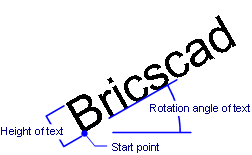
For more control over text properties, use the MText command.
To check the spelling of text, use the Spell command.
To edit text, use the DdEdit command.
Command Options
|
Option |
Description |
|
Specifies the starting point of the text. Pick a point, or enter x,y coordinates. The starting point is affected by the justification. |
|
|
Specifies the name of the text style; prompts you: Text style to use (or '?') - enter the name of a style or type ?. See Style command. |
|
|
Lists the names of styles found in the drawing; prompts you: Text style(s) to list - specifies the styles to list.
|
|
|
|
|
|
Specifies align justification. Aligns text between two points; prompts you: Text start point - specify the staring point of the text. Text end point - specify the end point for the text.
This option supresses the height and angle prompts, because the height and angle are determined by the two pick points.
More characters in the same distance make the text shorter.
|
|
|
Specifies fit justification. Fits text between two points and prompts for the height; prompts you: Text start point - specify the staring point of the text. Text end point - specify the end point for the text. Height of text - specify the text height.
This option supresses the angle prompt, because the angle is determined by the two pick points. Entering certain heights can cause the text to be excessively elongated or squeezed. Use this justification to force text to fit in an area, such as a closet.
|
|
|
Specifies center justification. Centers text in the middle of the baseline; prompts you: Center point of text - specify the center point on the baseline.
|
|
|
Specifies middle justification. Centers text on the middle of the text; prompts you: Middle point of text - specify the middle point.
|
|
|
Specifies right justification. Right-justifies each line of text; prompts you: Right point of text - specify the right point on the baseline.
|
|
|
Displays all justification modes; prompts you: Text: Style/Align/Fit/Center/Middle/Right/TL/TC/TR/ML/MC/MR/BL/BC/BR/<Start point> - enter an option.
|
|
|
|
|
|
Specifies the height of the text. Enter a number or pick two points. This prompt is not displayed under the following conditions:
|
|
|
Specifies the angle of the text. Enter a number or pick two points. This prompt is not displayed when the justification is set to Align or Fit. |
|
|
Specifies the text. Enter a line of text, and then press Enter. The prompt repeats; enter more text. Each additional line of text is positioned under the previous line.
Exit the command by pressing Enter at the 'Text' prompt. |
|
Grips Editing
Text can be moved directly through grips:
Select the text face. Notice that it has one grip at its insertion point.
Drag the grip to move the text.
![]()
Aligned and fitted text have two grips:
One grip moves the text.
The second grip stretches and rotates the text. Aligned text also changes its height.
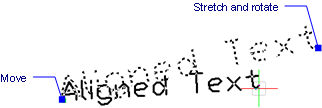
Related Commands
-Text - places text and evaluates LISP expressions.
MText and -MText - places paragraph text.
AttDef - defines attribute text.
DdEdit - edits text.
Style - creates and modifies text styles through the Drawing Explorer.
-Style - creates and modifies text styles through the command bar.
Change - changes the position of text.
QText - toggles between text and rectangular representations.
TxtExp - explodes text into polylines.
Spell - checks the spelling of text in drawings.
Find - finds and replaces text.
Properties - modifies the properties of text.
| © Menhirs NV. All rights reserved. |