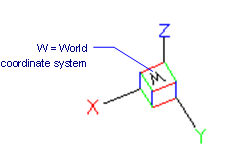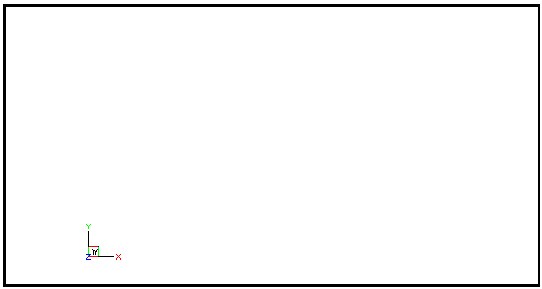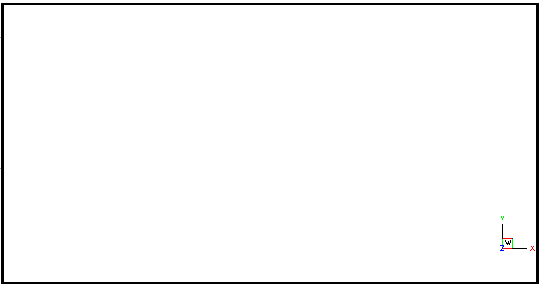UcsIcon
Works with Bricscad (Windows) Classic, Pro and
Platinum, Bricscad (Linux) Classic and Pro
Controls the display of the UCS icon (short for "user-defined
coordinate system icon").
Accessing the Command
command bar: ucsicon
: ucsicon
Prompts you in the command bar:
ON/OFF/All/ORigin/Corner/<ON>:
(Enter an
option.)
You can also
change the properties of the UCS icon in the User Coordinate System section of the Settings dialog
box.
Command Options
|
Option
|
Description
|
|
ON
|
Turns on the display of the UCS icon.
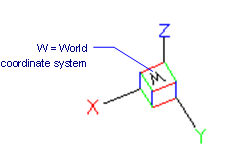
|
|
OFF
|
Turns off the UCS icon.
The UCS icon is not needed for 2D drafting.
|
|
All
|
Applies changes to all viewports; repeats prompts:
ON/OFF/All/ORigin/Corner - enter an
option to apply to all viewports.
This command normally applies only to the current viewport; use
this option to apply changes to all viewports.
|
|
ORigin
|
Displays the UCS icon at the origin (0,0).
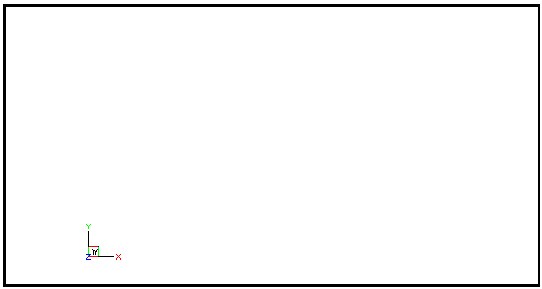
When the origin is outside of the viewport, the
UCS icon is displayed at the lower-right corner of the
viewport.
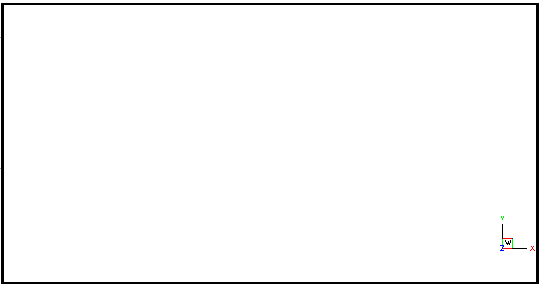
|
|
Corner
|
Displays the UCS icon in the lower right corner
of viewports.
|
Related Commands
Ucs - creates and modifies user-defined
coordinate systems.
ExpUcs - creates, modifies, and
deletes named UCSs through the Drawing Explorer.
SetUcs - sets the UCS to a
specified viewpoint.
Plan - changes the viewpoint to the
plan view of the WCS or current UCS.
DdVPoint - changes the 3D
viewpoint of the drawing through a dialog box.
VPoint - changes the 3D viewpoint
of the drawing through the command bar.
Settings - sets parameters of
UCSs.
|
© Menhirs NV. All rights reserved. |