Works with Bricscad (Windows) Platinum
The XSLICE command cuts an ACIS solid or an X-solid with a plane; the result is a 3D solid cut in two. You can choose whether to keep both parts or just one.
Accessing the Command
command bar: xslice
menu bar: X-Solids | Slice
toolbar: X-Solids | ![]()
: xslice
Prompts you in the command bar:
Select solids to slice: select the Acis solids and X-Solids you want to slice.
Right click to stop selecting entities.
Displays a dialog box:
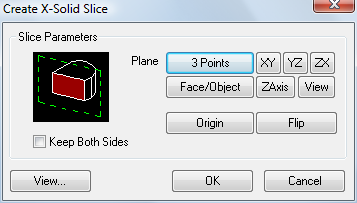
Command Options
|
Option |
Description |
|
Defines the cutting plane. |
|
|
The dialog box temporarily closes. You are prompted in the command bar: First point on plane: Specify a point in the drawing. The first point is the origin of the cutting plane. Second point on plane: Specify a point in the drawing. Third point on plane: Specify a point in the drawing. The dialog box reopens. A preview of the sliced solid(s) displays in the drawing. |
|
|
Rotates the cutting plane about its origin, parallel to the XY-plane, the YZ-plane or the ZX-plane of the current UCS. A preview of the sliced solid(s) displays in the drawing. |
|
|
The plane of a 2D entity such as a line, polyline, arc or circle will be the cutting plane. In case of a line a plane parallel to the XY-plane of the UCS in which the line was created will be used. If the line is not parallel to the XY-plane of its UCS, the plane will pass through the start point of the line. The dialog box temporarily closes. You are prompted in the command bar: Select a planar object or face: Select a 2D entity in the drawing. The dialog box reopens. A preview of the sliced solid(s) displays in the drawing. |
|
|
Defines the cutting plane by its origin and Z-axis. The dialog box temporarily closes. You are prompted in the command bar: Point on plane <0,0,0>: Specify the origin point of the cutting plane in the drawing. Point on Z-axis (normal) of the plane: Specify a second point to define the Z-axis of the cutting plane. The dialog box reopens. A preview of the sliced solid(s) displays in the drawing. |
|
|
Defines the cutting plane parallel to the current view. The dialog box temporarily closes. You are prompted in the command bar: Point on view plane <0,0,0>: Specify the origin point of the cutting plane in the drawing. The dialog box reopens. A preview of the sliced solid(s) displays in the drawing. |
|
|
Moves the cutting plane parallel. The dialog box temporarily closes. You are prompted in the command bar: Slice origin: Specify the origin point of the cutting plane in the drawing. The dialog box reopens. A preview of the sliced solid(s) displays in the drawing. |
|
|
Lets you choose the part of the solid(s) the keep. This option is not available if the Keep Bot Sides option is selected. |
|
|
If selected, slices the selected solid(s) in two, keeping both sides.
|
|
|
The Create X-Solid Slice dialog box temporarily closes. Displays the View Options dialog box:
|
|
|
Executes the slicing operation. |
|
|
Aborts the XSlice command. |
Related Commands
Interfere - creates 3D volumes of intersecting 3D solid models.
Intersect - removes volumes not in common between two solid models.
Slice - cuts 3D solids into two parts.
Subtract - removes one solid model from a second.
Union - performs Boolean union operations on 3D solids and 2D regions; adds one to another to form a single entity.
XIntersect - Performs Boolean intersection operations on Acis solids and X-Solids; removes all but common portions.
XSubtract - Performs Boolean subtraction operations on Acis solids and X-Solids; removes one from the other.
XUnion - Performs Boolean union operations on Acis solids and X-Solids; adds one to another to form a single entity.
XCut - Trims or cuts ACIS solids and X-Solids using 2D profiles as cutting tools.
XPunch - Cuts ACIS solids and X-Solids using 2D profiles as cutting tools.
XTrim - Trims ACIS solids and X-Solids using 2D profiles as cutting tools.
| © Menhirs NV. All rights reserved. |