The Pan command moves the drawing
in any direction: horizontally, vertically, or diagonally. The
magnification of the drawing remains the same, as does its
orientation in space. The only change is the portion of the drawing
being displayed. The cursor changes to a hand (![]() ) when a Pan tool is
active.
) when a Pan tool is
active.
The Rtpan command pans the drawing in real-time.
See also: View manipulation using the mouse.
To launch the Pan command do one of the following:
Click the Pan
tool button (![]() ) on the View
toolbar (Zoom Extents flyout).
) on the View
toolbar (Zoom Extents flyout).
Choose Pan in the View menu.
Type p or pan in the command bar, then press Enter.
The command bar reads: Left/Right/Up/Down/PGLeft/PGRight/PGUp/PGDown/<Pan base point>:
A prompt menu opens:
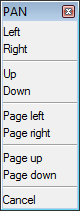
Specify the Pan base
point.
The command bar reads: Pan displacement point:
Specify the Pan displacement
point.
The display shifts over the specified distance and in the specified
direction.
To launch the Real-time Pan command do one of the following:
Click the Real-Time
Pan tool button (![]() ) on the View toolbar
) on the View toolbar
Choose Real-Time Motion > Real-Time Pan in the View menu.
Type rtpan in the command bar, then press Enter.
The command bar reads: >>ENTER, Right click or Esc to complete...
Press and hold the left mouse button to pan the view.
To abort the Real-Time Pan command, do one of the following:
Right click.
On the keyboard, press Enter, space bar or Esc.
| © Menhirs NV. All rights reserved. |