Do one of the following:
Click the Revision
Cloud tool button (![]() ) on the Rectangle flyout of Draw
2D toolbar.
) on the Rectangle flyout of Draw
2D toolbar.
Choose Revision Cloud in the Draw menu.
Type revision cloud in the command bar, then press Enter.
Command: REVCLOUD
A Revision Cloud is an open or closed polyline composed of arcs. Revisions clouds are used to for reviewing or redlining purposes to indicate the parts of the drawing that need to be adjusted or annotated.
Before you start drawing revision clouds, first define the Arc length and Style.
Drawing revision clouds
Do one of the following:
Click the Revision
Cloud tool button (![]() ) on the Rectangle flyout of Draw
2D toolbar.
) on the Rectangle flyout of Draw
2D toolbar.
Choose Revision Cloud in the Draw menu.
Type revision cloud in the command bar, then press Enter.
The command bar reads: Specify start point or [Arc length/Object/Style] <Object>:
A prompt menu opens:
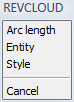
(option) To define the Arc length, do one of the following:
Choose Arc length in the prompt menu.
Type A in the command bar, then press Enter.
The command bar reads: Specify minimum length of arc <current minimum length>:
Do one of the following:
Press Enter or right click to accept the current minimum length.
Type a new value in the command bar, then press Enter.
Define a new minimum length graphically by specifying two points.
The command bar reads: Specify maximum length of arc <current maximum length>:
Do one of the following:
Press Enter or right click to maximum length equal to the minimum length.
Type a new value in the command bar, then press Enter.
Define a new maximum length graphically by specifying two points.
(option) To define the revision cloud Style, do one of the following:
Choose Style in the prompt menu.
Type S in the command bar, then press Enter.
The command bar reads: Select arc style [Normal/Calligraphy] <current style>:
A prompt menu opens:

Do one of the following:
Press Enter or right click to accept the current style
Select a new style in the prompt menu.
Type N or C in the command bar, then press Enter.
(option) To convert an existing polyline, arc or circle to a revision cloud, do one of the following:
Press Enter, then select the entity you want to convert.
Choose Object in the prompt box, then select the entity you want to convert.
(option) To draw the revision cloud, click where you want to start and move the cursor. Each time the cursor movement exceeds the minimum length, an arc is added.
To stop do one of the following:
Move the cursor over the start point to close the revision cloud.
Right click.
The command bar reads: Reverse direction [Yes/No] <No>:
A prompt menu opens:

To create the revision cloud, do one of the following:
To accept the revision cloud, right click.
To reverse the direction, type Y or choose Yes in the prompt menu.
To leave the command without creating the revision cloud, choose Cancel in the prompt menu or press the Esc key.
|
|
|
Revision Clouds: 1. Normal 2. Calligraphy 3. Reversed calligraphy (based on a rectangle) |
| © Menhirs NV. All rights reserved. |