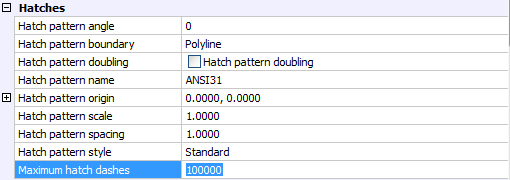Hatching Overview
When you add hatching to a drawing, Bricscad fills entities or
enclosed areas with a predefined pattern or lines. First you
specify the hatch pattern and other options, and then you choose
which entities or enclosed areas that you want to hatch.
|
NOTES
|
-
Depending on the pattern, hatchings are
memory intensive and might take a considerable amount of time to
draw and display. To improve performance, add hatching as one of
the last steps when you create a drawing, or insert hatches on a
separate layer that you can freeze as you continue to work on your
drawing. Or use the FILLMODE system
variable to switch off the display of hatches, gradient fills and
filled entities.
-
Hatches that are too dense, are not
displayed. If such hatches exist in a drawing, a warning displays
in the command bar after opening the drawing. The maximum number of
dashes is controlled by the MAXHATCH
settings variable. By default the maximum number of dashes is 100
000.
|
The pattern files sit in the Support folder of the current user.
The MEASUREMENT setting controls
which hatch pattern file will be used.
|
NOTE
|
Custom hatch pattern files are not yet supported,
though custom hatch patterns can be added in the Default.pat and
Iso.pat files.
|
Defining the MEASUREMENT setting
Do one of the following:
-
In the command bar type measurement, then press Enter.
Type ON, then press Enter to set
measurement to Metric.
Type OFF, then press Enter to set
measurement to Imperial.
-
In the Settings
dialog go to Drawing > Drafting >
Drawing units.
Choose either Metric or Imperial in the combo box.

Defining the MAXHATCH setting
Do one of the following:
-
In the command bar type maxhatch, then press Enter.
Type a new value and press enter.
-
In the Settings
dialog, go to Drawing > Drafting >
Entity Creation > Hatches.
Type a new value in the Maximum hatch dashes settings field.
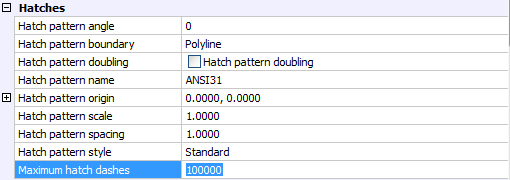
|
© Menhirs NV. All rights reserved. |