Do one of the following:
Click the New
tool button (![]() ) in the Details section of the Drawing Explorer dialog.
) in the Details section of the Drawing Explorer dialog.
Select an existing style, then right click and choose New in the context menu.
Command: STYLE
When you add text to a drawing, it uses the current text style, which determines the font, size, angle, orientation and other properties of the new text entity.
Every drawing has a default text style, named Standard, which initially uses the txt.shx font. You cannot delete or rename the Standard style, but you can modify it.
If you change the font or orientation of an existing style, all existing text entities created using that style are automatically updated to reflect the change. Changing any other property has no effect on existing text.
You can create and use an unlimited number of additional text styles.
To open the Text Style Explorer dialog
Do one of the following:
In the Settings menu choose Text Styles ...
Double click the Style field in the Status Bar.
Type style in the command bar and press Enter.
The Drawing Explorer - Text Styles dialog opens.
Open the Text Style Explorer dialog.
Do one of the following:
Click the New
tool button (![]() ) in the Details section of the Drawing Explorer dialog.
) in the Details section of the Drawing Explorer dialog.
Select an existing style, then right click and choose New in the context menu.
A NewStyle text style is created, using default properties.
Type a name in the Text Style Name field, replacing the NewStyle default name.
Define the text style properties.
Close the Text Style Explorer dialog.
Open the text style explorer dialog.
Select the text style.
Define the text style properties.
Close the Text Style Explorer dialog.
Open the text style explorer dialog.
Do one of the following:
When in Detail
view (![]() ), click the blank tile in
front of the text style name.
), click the blank tile in
front of the text style name.
A blue filled circle indicates the text style is set current.
When in Detail
view (![]() ) or Icon view (
) or Icon view (![]() ), right click then choose
Set current in the context menu.
), right click then choose
Set current in the context menu.
|
NOTE |
|
Open the text style explorer dialog.
Select the text style.
Do one of the following:
Click the Delete tool button (![]() ) in the Details section of the Drawing Explorer dialog.
) in the Details section of the Drawing Explorer dialog.
Right click, then choose Delete in the context menu.
If the text style is not used in the drawing or in
a dimension style, the text style is deleted,
else an alert box displays:
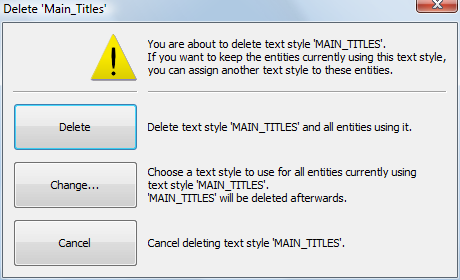
Do one of the following:
Click the Delete button to delete the text style and all entities using it.
Click the Change... button to delete the text style and assign a different text style to the entities, which currently use the selected style.
Click the Cancel button to cancel the delete procedure.
|
NOTE |
It is not possible to delete the current text style. |
| © Menhirs NV. All rights reserved. |