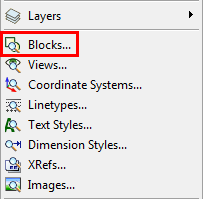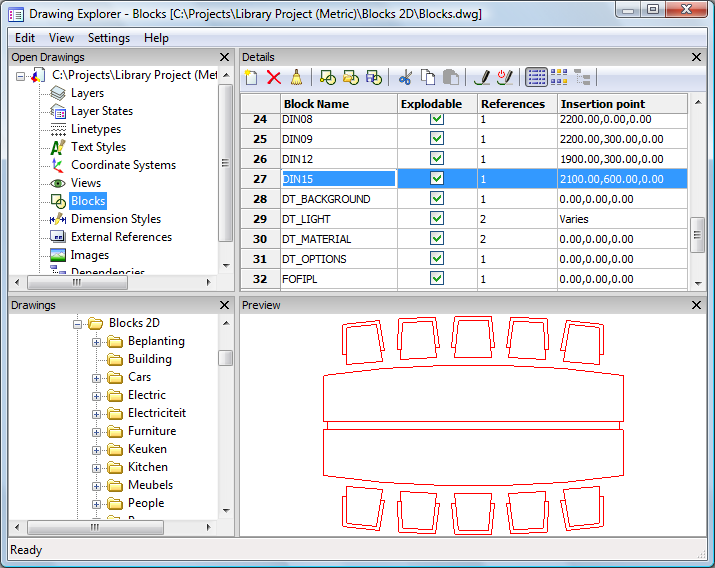Exploring Blocks
Command: EXPBLOCKS
The Explblocks command opens the
Blocks section of the Drawing Explorer dialog box (short for "explorer
blocks").
In the Blocks Explorer you
can:
-
Create new blocks
( )
)
-
Delete blocks
( )
)
-
Purge unused block
definitions ( )
)
-
Insert blocks
( ) in the current drawing
) in the current drawing
-
Insert
external block files ( )
)
-
Save a block as a
(new) drawing ( )
)
-
Cut ( ) or Copy (
) or Copy ( ) a block definition, then Paste (
) a block definition, then Paste ( ) the block definition in another
drawing
) the block definition in another
drawing
-
Rename a block.
Open
the Blocks Explorer
To open the Blocks
Explorer do one of the following:
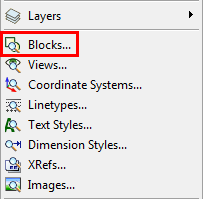
go to top
The Blocks Explorer display options
You can choose between Detail View
(list) and Icon View (thumbnails) to
see the blocks in the current drawing.
Open the Detail
View of the Blocks Explorer
Click the Detail View button
( ) in the Drawing Explorer toolbar. The Detail View button is now pressed (
) in the Drawing Explorer toolbar. The Detail View button is now pressed ( ), indicating the block details
are displayed.
), indicating the block details
are displayed.
A preview of the selected block displays in the Preview sub-window of the Drawing Explorer.
|
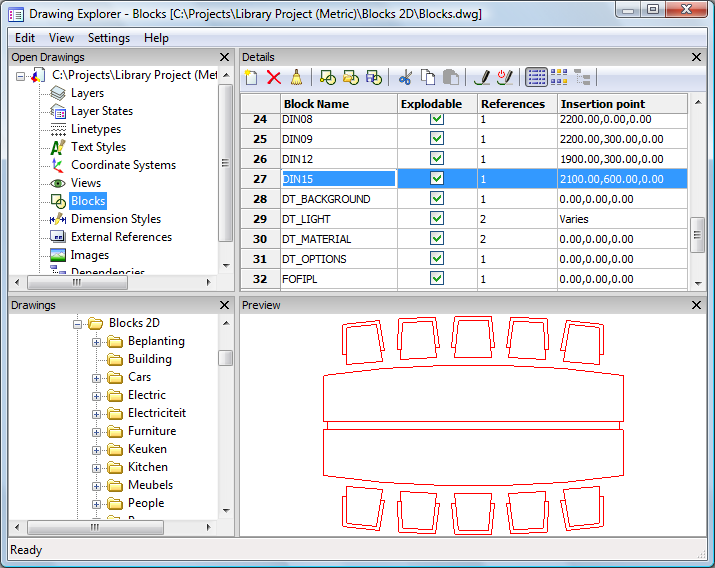
|
|
Detail View of the blocks in the current
drawing
|
go to top
Open the Icon View
of the Blocks Explorer
Click the Icon View
button ( ) in the Drawing Explorer toolbar. The Icon View button is now pressed (
) in the Drawing Explorer toolbar. The Icon View button is now pressed ( ), indicating the block icons
are displayed.
), indicating the block icons
are displayed.
A preview of the selected block displays in the Preview sub-window of the Drawing Explorer.
|
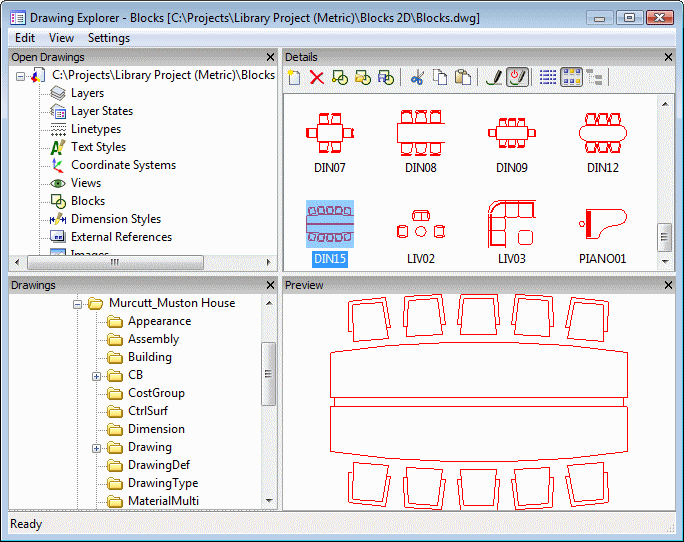
|
|
Icon View of the blocks in the current
drawing
|
go to top
To rename a
block
-
Open the Blocks
Explorer dialog.
-
Select the block, then click the Block Name field.
-
Type a new name in the Block
Name field and press Enter.
|
© Menhirs NV. All rights reserved. |
![]() )
)![]() )
)![]() )
)![]() ) in the current drawing
) in the current drawing![]() )
)![]() )
)![]() ) or Copy (
) or Copy (![]() ) a block definition, then Paste (
) a block definition, then Paste (![]() ) the block definition in another
drawing
) the block definition in another
drawing