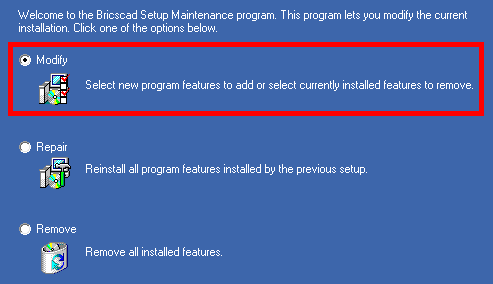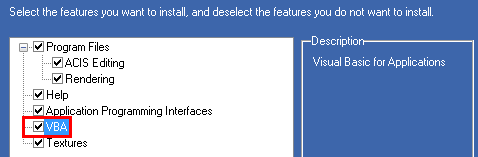WINDOWS
LINUX
Platinum
Pro
Classic
Platinum
Pro
Classic
2D Constraints
![]()
![]()
![]()
![]()
![]()
![]()
ACIS Editing
![]()
![]()
![]()
![]()
![]()
![]()
Direct Modeling
![]()
![]()
![]()
![]()
![]()
![]()
X-Solids
![]()
![]()
![]()
![]()
![]()
![]()
X-Hardware
![]()
![]()
![]()
![]()
![]()
![]()
3D Constraints
![]()
![]()
![]()
![]()
![]()
![]()
Design Intent Recognition
![]()
![]()
![]()
![]()
![]()
![]()
Rendering
![]()
![]()
![]()
![]()
![]()
![]()
ActiveX, Including in-place-editing
![]()
![]()
![]()
![]()
![]()
![]()
Component Object Model (COM)
![]()
![]()
![]()
![]()
![]()
![]()
Visual Basic for Applications (VBA)
![]()
![]()
![]()
![]()
![]()
![]()
BRX
![]()
![]()
![]()
![]()
![]()
![]()
.NET
![]()
![]()
![]()
![]()
![]()
![]()