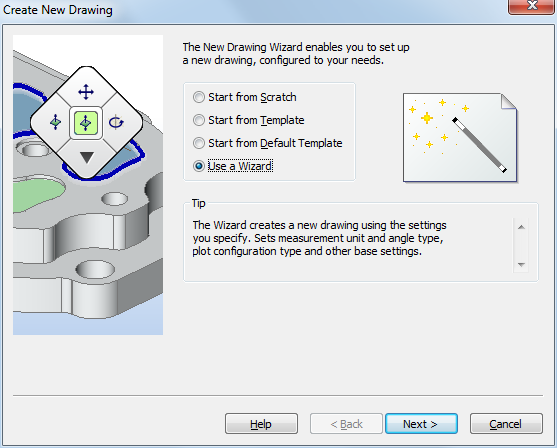
Works with Bricscad (Windows) Classic, Pro and Platinum, Bricscad (Linux) Classic, Pro and Platinum
Starts new drawings with the New Drawing Wizard.
Accessing the Command
command bar:
alias: ddnew
menu bar: File | New Wizard
: newwiz
Displays a dialog box:
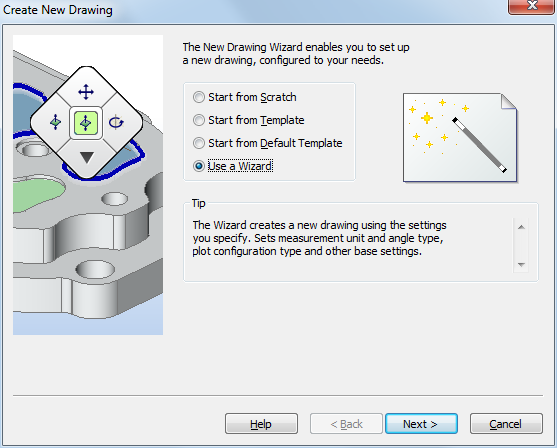
Choose an option, and then click Next.
Press F1 to access help.
Command Options
|
Option |
Description |
|
Launches the Open command. This option is only available if no drawing is open. |
|
|
Starts new drawings using one of the default template files associated with these design context and measurement systems:
Choose a design context:
Choose a measurement system, and then click Finish:
|
|
|
Starts new drawings with a template file:
Choose a template file. Optionally check the Use the selected template as default option. Then click Finish. STB is short for "style table," which refers to template drawings with plot styles. |
|
|
Starts new drawings with a wizard: Select the default template files associated with these design context and measurement systems:
Choose a design context:
Choose a measurement system, and then click Finish:
Choose a linear measurement unit, and then click Next.
Choose an angular measurement unit, and then click Next.
Choose whether the drawing uses color-dependent plot styles or named plot styles:
Click Next.
Choose the default working color and linetype:
Toggle the grid, snap, UCS icon, and marker blips:
Click Finish. |
Related Commands
Units - sets units through the Settings dialog box.
-Units - sets units through the command bar.
New - starts new drawing in Imperial or metric units.
QNew - opens new drawings.
| © Menhirs NV. All rights reserved. |