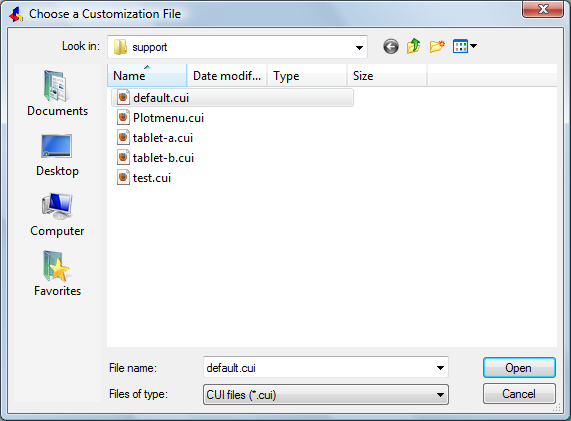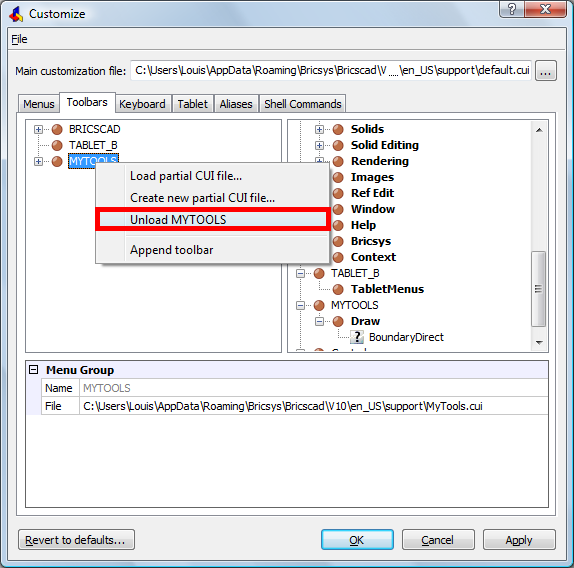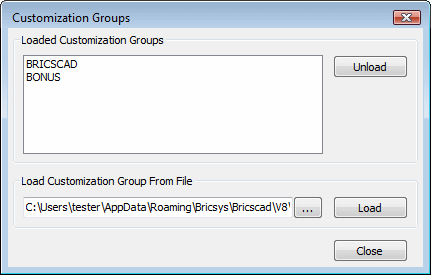Loading and unloading CUI files
Commands: MENULOAD, CUILOAD, MENUUNLOAD and
CUIUNLOAD
When you install Bricscad the default.cui, compact.cui and bonus.cui files are copied to the Support folder of your Roamable root folder. When you
launch Bricscad the first time the default.cui file is loaded automatically.
There are two procedures to load a CUI file:
-
Load main
CUI file, which replaces all existing content with the content
of the new CUI file.
-
Load
partial CUI file, which appends its content to the content of
the currently loaded main CUI file.
To load a main CUI file
-
Do one of the following:
-
Click the Load
Menu tool button ( ) on the Tools toolbar.
) on the Tools toolbar.
-
Choose Load
Menu in the Tools menu.
-
Type menu in
the command bar, then press Enter.
-
Open the Customize dialog, then click the Browse button.
-
Open the Customize dialog, then choose Load main CUI file ... in the File menu.
The Choose a Customization
file dialog displays.
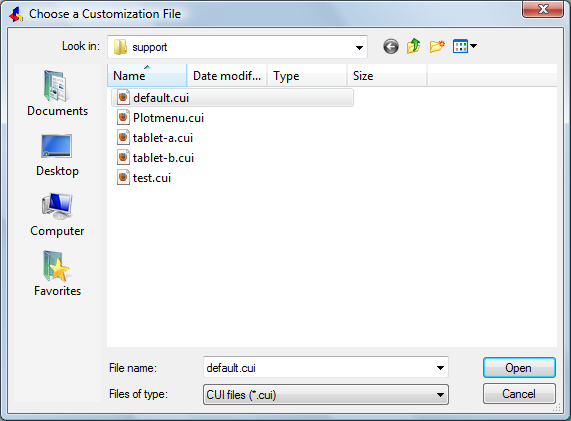
-
Do one of the following:
-
Double click a CUI file.
-
Select a CUI
file, then click the Open button.
The selected CUI file
is loaded.
-
Close the Customize
dialog.
To load a partial CUI file
-
Open the Customize dialog, then choose Load partial CUI file ... in the File menu.
The Choose a Customization file
dialog displays.
-
Do one of the following:
-
Double click a CUI file.
-
Select a CUI file, then click the
Open button.
The partial CUI file is loaded.
-
(option) Repeat steps 1 and 2 to load another
partial CUI file.
-
Do one of the following:
-
Click the OK
button ( ) to confirm the loading of the partial CUI file(s)
and close the Customize dialog.
) to confirm the loading of the partial CUI file(s)
and close the Customize dialog.
-
Click the Apply
button ( ) to confirm the loading of the partial CUI file(s)
and keep the Customize dialog
open.
) to confirm the loading of the partial CUI file(s)
and keep the Customize dialog
open.
-
Click the Cancel button to ( ) close the Customize dialog
and unload the partial CUI file(s).
) close the Customize dialog
and unload the partial CUI file(s).
To unload a partial CUI file
-
Open the Customize dialog.
-
In the Menus,
Toolbars or Keyboard section select the partial CUI file you
want to unload.
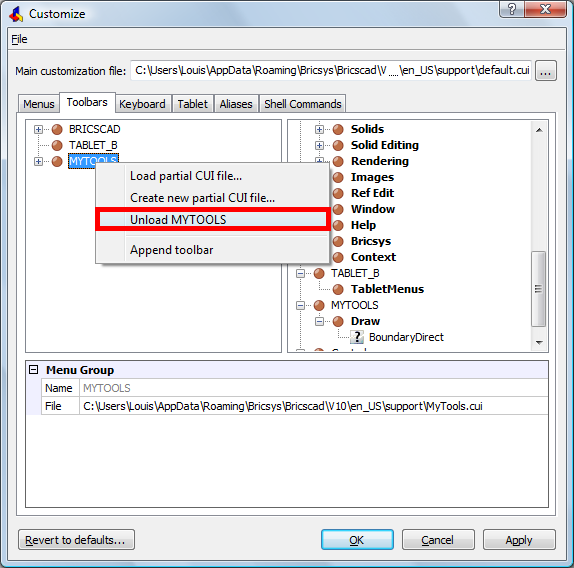
-
Right click and select Unload <selected partial CUI> in the
context menu.
-
Do one of the following:
-
Click the OK
button ( ) to confirm the unloading of the partial CUI file and
close the Customize dialog.
) to confirm the unloading of the partial CUI file and
close the Customize dialog.
-
Click the Apply
button ( ) to confirm the unloading of the partial CUI file and
keep the Customize dialog open.
) to confirm the unloading of the partial CUI file and
keep the Customize dialog open.
-
Click the Cancel button to ( ) close the Customize dialog
and reload the partial CUI file.
) close the Customize dialog
and reload the partial CUI file.
Managing customization
groups
-
Type Menuload in
the command bar, then press Enter.
-
The Customization
groups dialog opens.
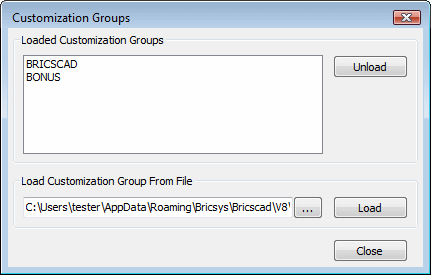
-
(option) To load a partial CUI file, click the
browse button ( ) to select a partial CUI file,
then click the Load button.
) to select a partial CUI file,
then click the Load button.
-
(option) To unload a partial CUI file, select the
partial CUI file in the Loaded Customization
Groups list, then click the Unload button.
-
Click the Close
button to stop.
|
© Menhirs NV. All rights reserved. |
![]() ) on the Tools toolbar.
) on the Tools toolbar.