Works with BricsCAD (Windows) Classic, Pro and Platinum, BricsCAD (Linux) Classic, Pro and Platinum
Draws open and closed splines.
Accessing the Command
command bar: spline
alias: spl
menu bar: Draw | Spline
toolbar: Draw | ![]()
: spline
Prompts you in the command bar:
First point for spline: (Pick a point, or enter x,y coordinates.)
Second point: (Pick another point.)
Close/Fit tolerance/<Next point>: (Pick another point, or enter an option.)
Close/Fit tolerance/<Next point>: (Pick another point, enter an option, or press Enter to end the spline.)
Select starting tangent point: (Pick a point, or press Enter for no starting tangent.)
Enter tangent for ending point: (Pick a point, or press Enter for no ending tangent.)
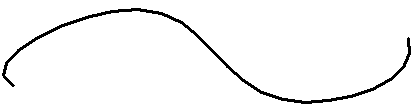
Use grips to edit splines.
Command Options
|
Option |
Description |
|
Specifies the start of the tangent. Pick a point, or enter x,y coordinates. |
|
|
Specifies the first vertex of the spline. |
|
|
Specifies the next vertex.
This prompt repeats until you press Enter. |
|
|
Closes the spline; the end and start points are joined.
To open/close an existing spline: Select the spline, then edit the Close property in the Properties Bar. |
|
|
Specifies how closely the spline matches its vertices (also known as "fit points"); prompts you: Enter fit tolerance (in drawing units) - enter 0 or a larger number.
|
|
|
Locates a tangency for the starting point. Press Enter to ignore this option. |
|
|
Locates a tangency for the ending point. Press Enter to ignore this option. |
Procedures
Grips Editing
Open and closed splines can be edited directly through grips. Splines can be grip edited either with fit points or control vertices. Choose either Fit or Control vertices from the Method property options of a spline in the Properties Bar. The CV Frame property of the spline controls whether the control vertices frame displays or not.
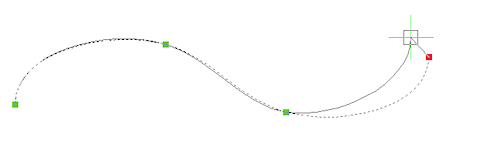
Method = Fit
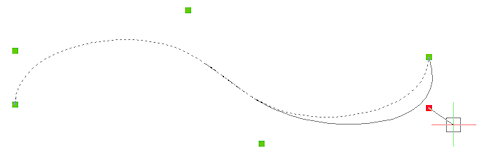
Method = Control Vertices; CV Frame = Off
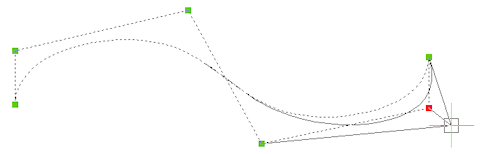
Method = Control Vertices; CV Frame = ON
Select the spline. Notice that it has one grip at each fit point or control vertex.
Drag a grip to stretch the spline.
Related Command
PEdit - turns polylines into splines.
| © Menhirs NV. All rights reserved. |